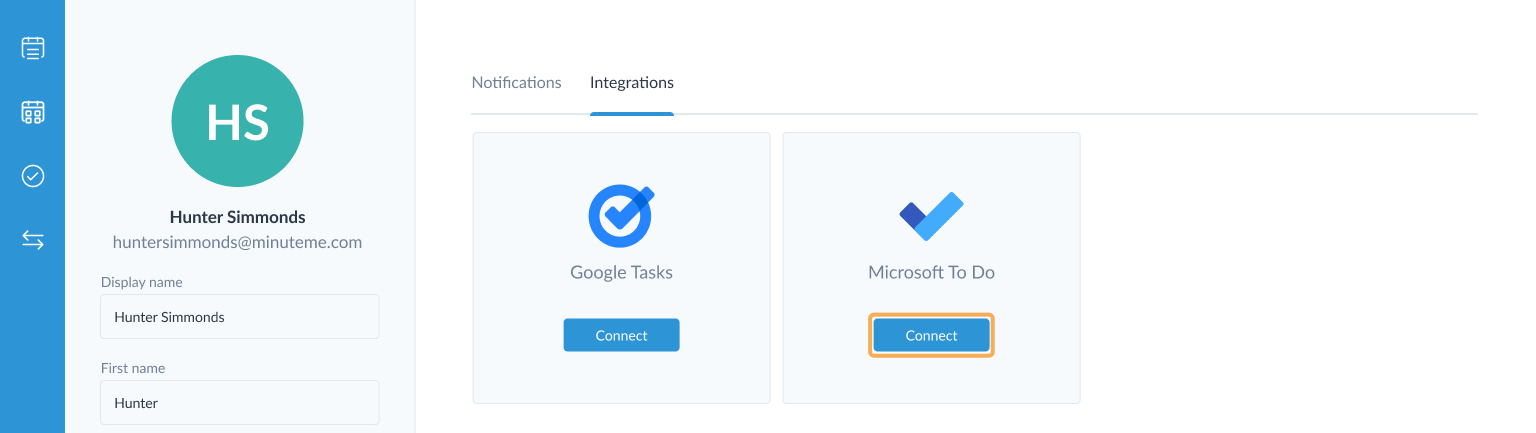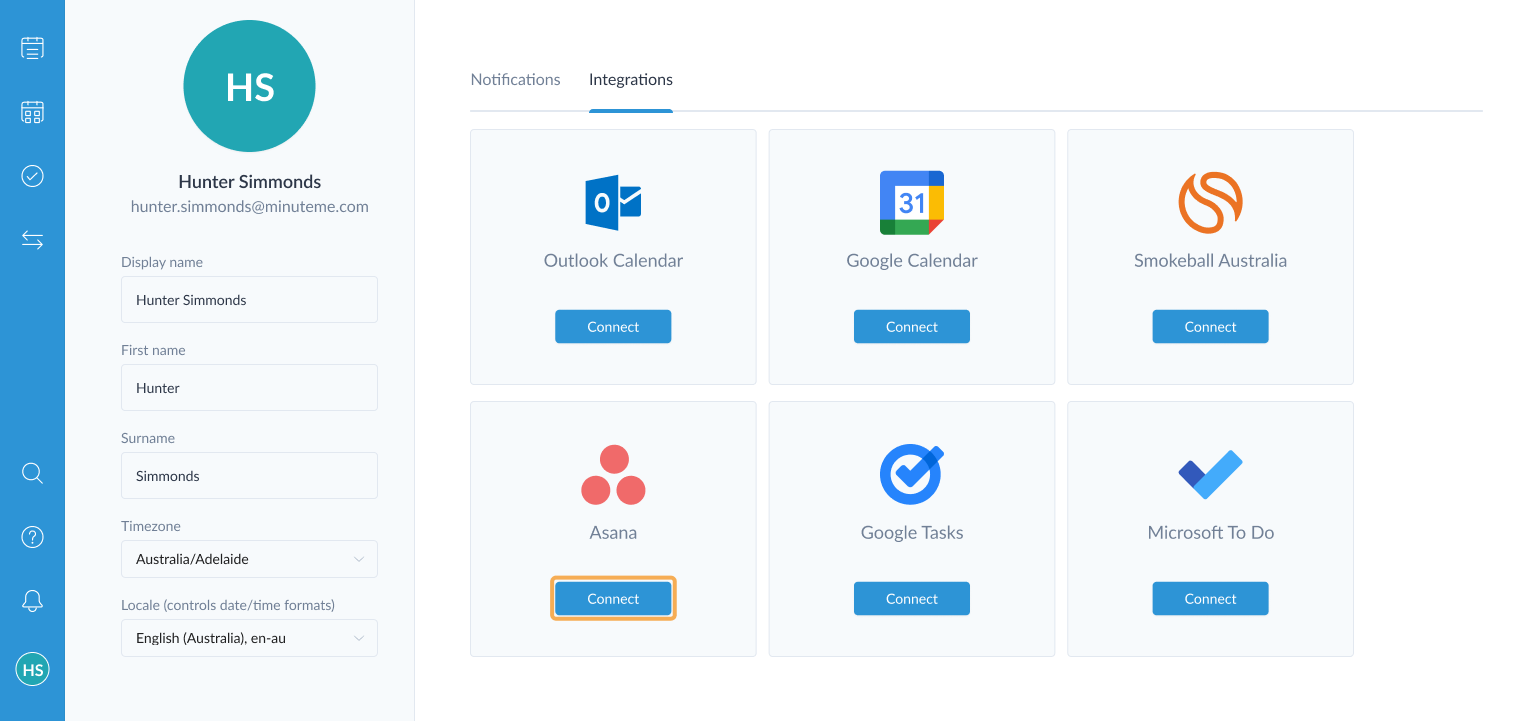Integration with task apps
MinuteMe allows action items created in your meetings to integrate with your daily task apps. With these integrations, you can sync your assigned “action items” in MinuteMe with “tasks” in the third-party apps.
MinuteMe allows you to integrate with:
This feature is available for both Basic and Plus plans (Asana available on Basic plan via 55 day free trial), and all team members can configure these integrations. You can manage your integrations on your Profile & settings page accessed via the Manage integrations option from the left navigation menu.
Google Tasks
Google Tasks is a personal type of task app that doesn’t have the concept of an assignee - i.e. all tasks are assigned to you, the list is only visible to you and you cannot assign or reassign tasks to anyone else.
When there is a new action item added in MinuteMe, a task is automatically created within the Google Task list that you’ve selected.
With Google Tasks integration you are able to:
- Determine which meetings should have their action items sent to Google Tasks, and to which task list
- Have tasks automatically created in Google Tasks when you or another person assigns action items to you in a synced meeting
- Update action items in MinuteMe and have the changes automatically applied to Google Tasks (title, due date, completion status)
To enable the Google Tasks integration
Go to the Integrations tab on your Profile & settings page accessed via your avatar from the left navigation menu.
Click the Connect button to authorise your account. You will be prompted to login into your Google account and allow MinuteMe to access and update your tasks.
Configure the link between your meetings and the Google Tasks task lists.
When an action item is assigned to you in a meeting, this setup is used to decide whether or not to send the action item to Google Tasks, and which task list the task should be created in, in Google Tasks.
For the most basic setup, use the Default task list. If you choose a Default task list, every action item assigned to you, in every meeting you attend, will be created in this task list in Google Tasks.
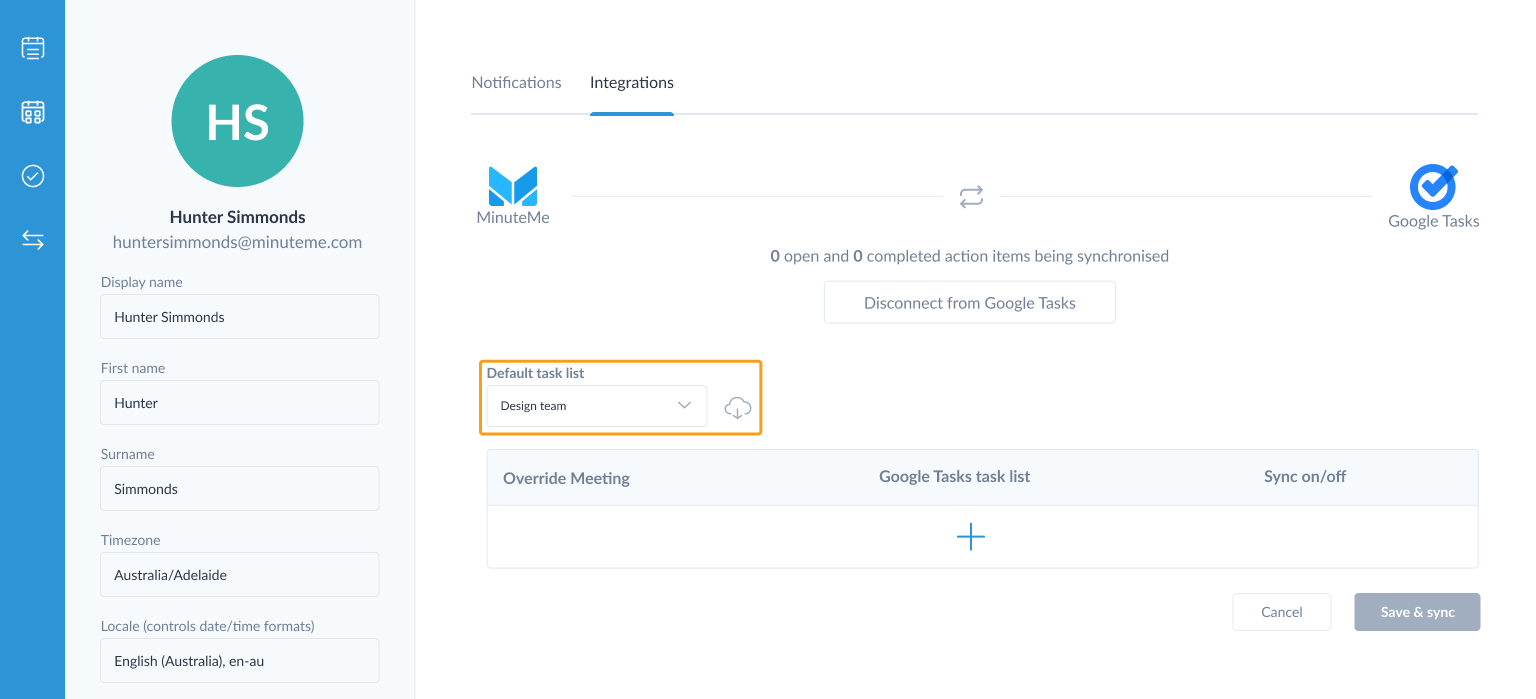
If you wish to be more specific, you can provide configuration or overrides for each meeting you attend. Here you can assign tasks for specific meetings to a specific task list, or you can turn the Sync off for an individual meeting.
Task lists must be created within your Google Tasks account. Then click the cloud icon to refresh the list.
Click Save & sync to save the changes and immediately perform a synchronisation. In a short while you should see the number of open action items being synchronised (if you have any open action items).
Disconnecting Google Tasks
To prevent the synchronising of tasks for an individual meeting, you can add a Meeting override and turn off the Sync on/off slider.
To disconnect your Google Tasks account from MinuteMe and prevent any further synchronising of tasks, Click “Disconnect from Google Task“.
Microsoft To Do
Microsoft To Do is a personal type of task app that doesn’t have the concept of an assignee - i.e. all tasks are assigned to you, the list is only visible to you and you cannot assign or reassign tasks to anyone else.
When there is a new action item added in MinuteMe, a task is automatically created within the Microsoft To Do list that you’ve selected.
With Microsoft To Do integration, you are able to:
- Determine which meetings should have their action items sent to Microsoft To Do, and to which task list
- Have tasks automatically created in Microsoft To Do when you or another person assigns action items to you in a synced meeting
- Automatically keep task title, due date and status (i.e. completed, uncompleted) in sync between MinuteMe and Microsoft To Do
The synchronisation from Microsoft To Do to MinuteMe will also copy the comments added to the task, into a Comment on the linked action item.
To enable the Microsoft To Do integration
Go to the Integrations tab on your Profile & settings page accessed via your avatar from the left navigation menu.
Click the Connect button to authorise your account. You will be prompted to login into your Microsoft account and allow MinuteMe to access and update your tasks.
Configure the link between your meetings and the Microsoft To Do task lists.
When an action item is assigned to you in a meeting, this setup is used to decide whether or not to send the action item to Microsoft To Do, and which task list the task should be created in, in Microsoft To Do.
For the most basic setup, use the Default task list. If you choose a Default task list, every action item assigned to you, in every meeting you attend, will be created in this task list in Microsoft To Do.
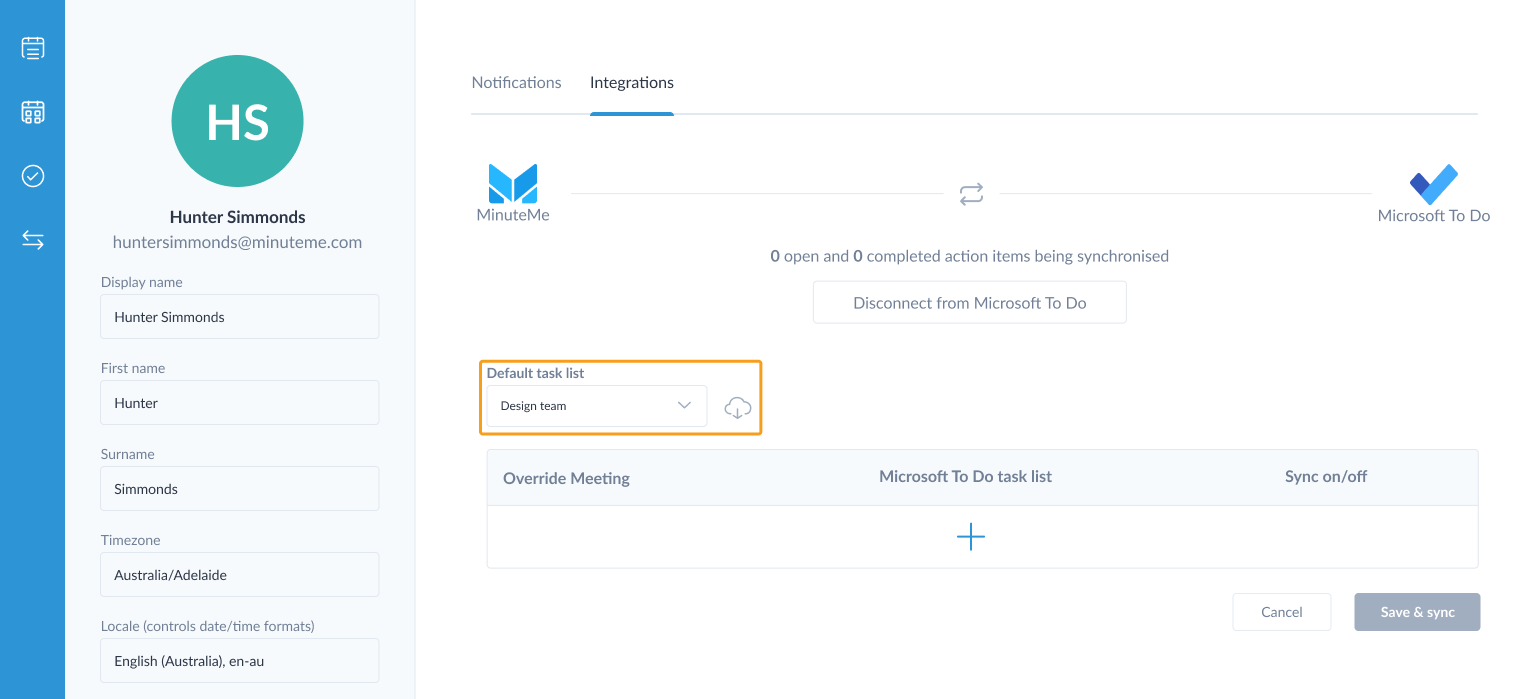
If you wish to be more specific, you can provide configuration or overrides for each meeting you attend. Here you can assign tasks for specific meetings to a specific task list, or you can turn the Sync off for an individual meeting.
Task lists must be created within your Microsoft To Do account. Then click the cloud icon to refresh the list.
Click Save & sync to save the changes and immediately perform a synchronisation. In a short while you should see the number of open action items being synchronised (if you have any open action items).
Disconnecting Microsoft To Do
To prevent the synchronising of tasks for an individual meeting, you can add a Meeting override and turn off the Sync on/off slider.
To disconnect your Microsoft To Do account with MinuteMe and prevent any further synchronising of tasks, Click “Disconnect from Microsoft To Do“.
Asana
Asana is a team type of task app that means tasks can be assigned and reassigned to other users.
With a team type synchronisation, only one person needs to link up a specific meeting with Asana, and indicate which project the tasks should be created in.
With Asana integration, you are able to:
- Determine which meetings should have their action items sent to Asana, and to which project
- Have tasks automatically created in Asana when you or another person assigns action items in a synced meeting
- Automatically keep task title, assignee, due date and status (i.e. completed, uncompleted) in sync between MinuteMe and Asana
- Identify tasks created in Asana by MinuteMe using our MinuteMe tag
The synchronisation from Asana to MinuteMe will also copy the Description added to the task, into a Comment on the linked action item.
To enable the Asana integration
Go to the Integrations tab on your Profile & settings page accessed via your avatar from the left navigation menu.
Click the Connect button to navigate to the Asana integration page and click Connect with Asana to authorise your account. You will be prompted to login into your Asana account and allow MinuteMe to access and update your tasks.
Configure the link between Asana and your MinuteMe workspace.
After you have authorized MinuteMe to access your Asana data, select the Workspace from the link workspace dropdown and click Save.
Once connected, any series in this workspace can now be assigned an Asana project.
To change the linked Asana workspace or MinuteMe workspace, select Disconnect from Asana and reconnect the integration.
Assign an Asana Project to a meeting
All meetings linked with a specific Asana project will be grouped together in a series. Therefore, it is the series that is linked with a project.
The project can be assigned to a series when the meeting is created, or at a later stage by editing the meeting details.
Assigning a project to a series will automatically default the series title based on the Asana project title however it can be changed. If the project title is updated in Asana and the series matches the old title, the series title will be updated in MinuteMe automatically.
For information about adding a series, refer to the Add the meeting section of the Quick Start Guide.
For information about editing an existing series, refer to the Editing a series section of the Series help guide.
Assigning an Asana project to a meeting topic
In a series that is not linked with an Asana project, individual topics can be linked with a project. This will be useful in a weekly team meeting where multiple projects are discussed.
When a topic is assigned to a project, action items created on that topic will be immediately added to the project as tasks.
To link a topic to a project select the action menu and choose Link topic to project from the menu: