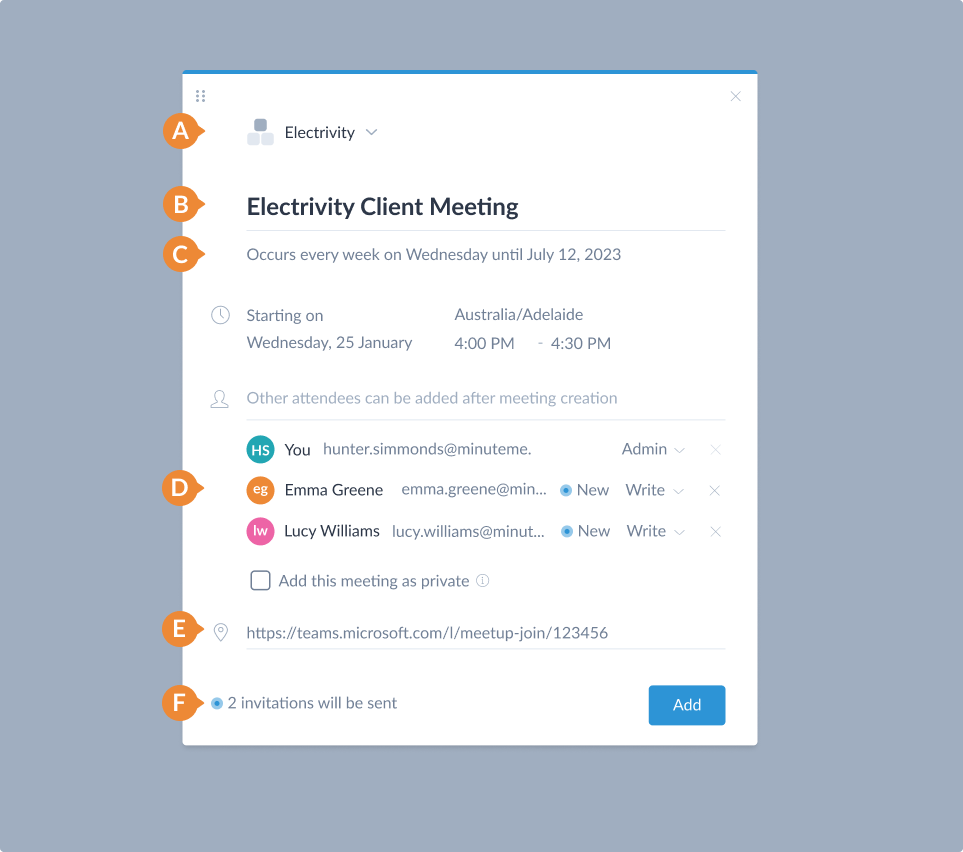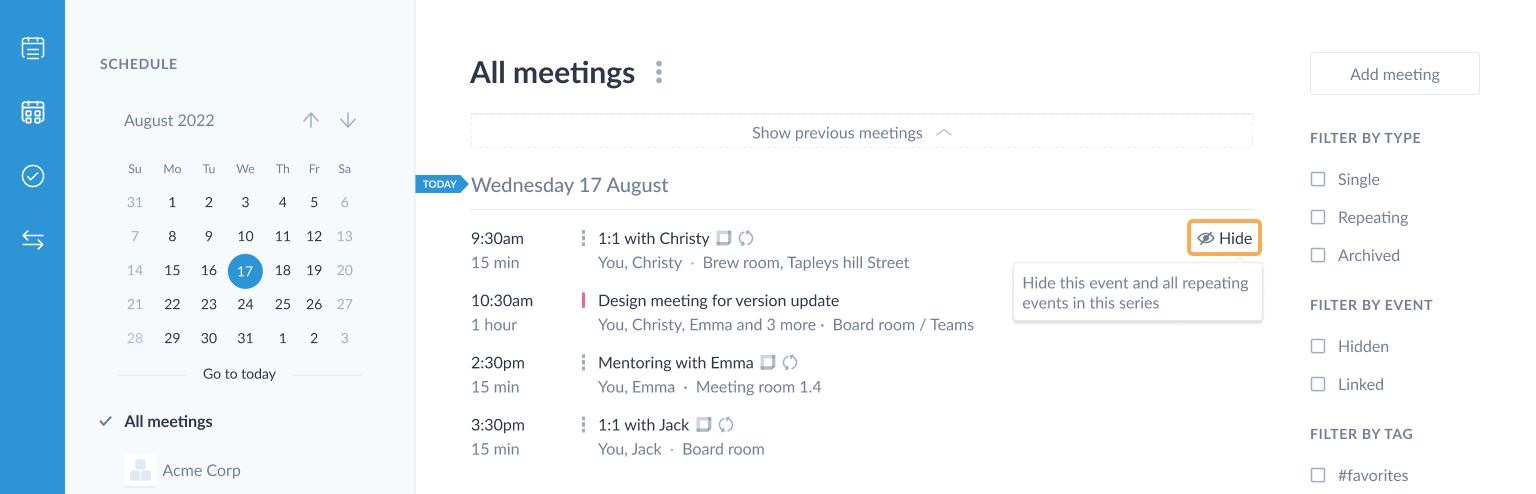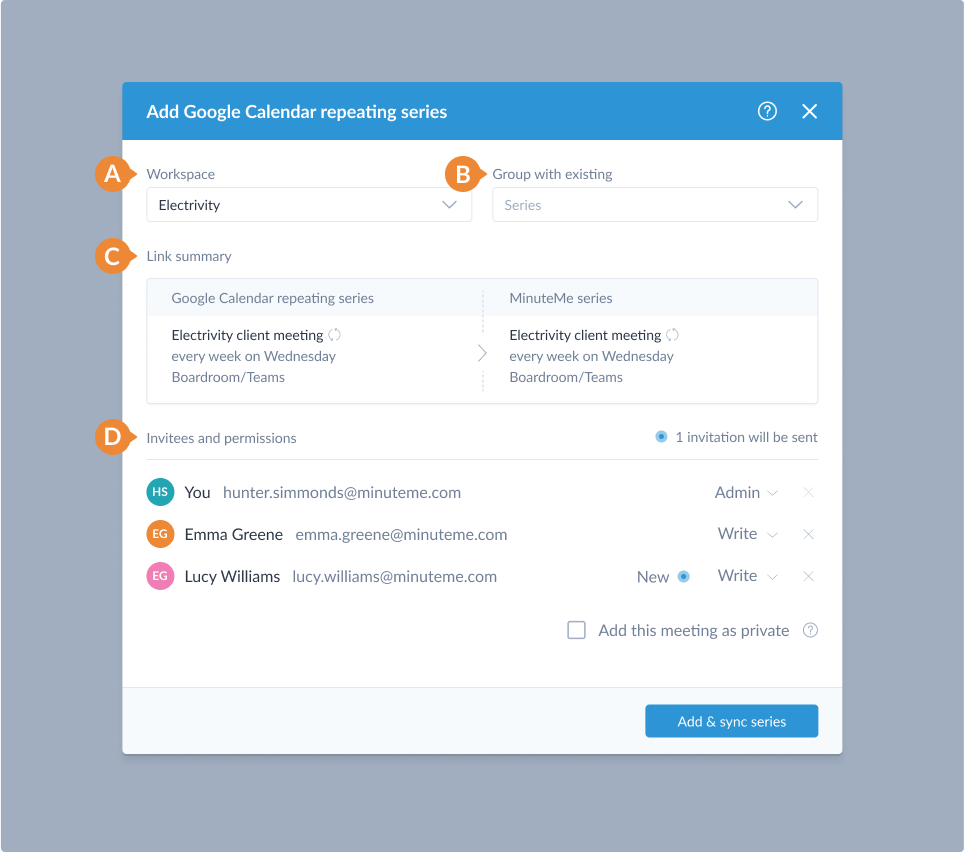Integration with calendar apps
MinuteMe allows your meetings to be linked and kept in sync with your calendar apps. With these integrations, you can link up your calendar events with meetings in MinuteMe to record the agenda, minutes, action items, private notes and documents.
MinuteMe allows you to integrate with:
This feature is available for both Basic and Plus plans and all team members can configure these integrations.
Microsoft 365 Outlook Calendar (Outlook)
Microsoft 365 Outlook Calendar (Outlook) is an events scheduling app that helps to organise meetings and group schedules.
This integration will allow you to link your Outlook Calendar events with MinuteMe meetings, so you can easily take minutes in MinuteMe, and keep your meeting times and locations synchronised with your calendar.
With our real-time Microsoft 365 Outlook Calendar integration you can:
- View your up-to-date Outlook Calendar events within MinuteMe
- Link up Outlook Calendar events with existing MinuteMe meetings
- Create Outlook Calendar events as meetings in MinuteMe without having to re-type any of your attendees or schedule
- Keep the date/time, location and online meeting link of your MinuteMe meetings synchronised with your Outlook Calendar
MinuteMe does not import all of your calendar events. Only the meetings that you specifically elect to add to MinuteMe will be synchronised with your Outlook calendar.
How does the Outlook Calendar integration work?
When you link up your calendar, and each time you sign in, we will connect to Outlook 365 to retrieve your recent meetings for display in your Calendar Dashboard.
These meetings are separate from your meetings that exist in MinuteMe, and are not created as MinuteMe meetings by default.
From your Calendar dashboard, you can click on one of your Outlook Calendar meetings which will allow you to add it to MinuteMe. A copy of that meeting will be created in MinuteMe and linked to the event in your Calendar to subscribe for changes. If changes occur to your calendar event in Outlook, the meeting in MinuteMe will be automatically updated.
Integration Settings: Outlook Calendar Event Retrieval
MinuteMe does not extract all of your calendar events from Outlook Calendar. Only enough “recent” events are retrieved for display in your Calendar dashboard from which you can create a meeting in MinuteMe. By default, meetings received from your Outlook Calendar are:
- Recurring meetings that occurred 2 weeks into the past and 3 weeks into the future
- One-off meetings that occurred 2 weeks into the past and 10 months into the future
Once a recurring event is linked with MinuteMe, up to 12 months of meetings in the recurring series will be available in MinuteMe.
You can extend the period of time that events are retrieved from your Outlook Calendar for display in the Calendar dashboard:
You have control over the following settings:
Number of Past Weeks to Retrieve Events:
Use this setting to specify how many weeks into the past that your Recurring and One-off events will be retrieved.
Number of Future Weeks to Retrieve Events:
Use this setting to specify how many weeks into the future that your Recurring events will be retrieved. This setting has no impact on the number of future weeks for One-off events as they are limited to 10 months into the future.
Save Settings Button: After entering your desired values, click Save to apply these changes. Your event retrieval parameters will be updated accordingly.
Adjusting these settings will directly influence the range of events retrieved from your Outlook Calendar.
Changes may take a few moments to reflect in your calendar view.
Connect Outlook Calendar
There are two ways to link with your Outlook Calendar from within MinuteMe.
Connect Outlook Calendar via the Calendar dashboard
If you have logged in to MinuteMe via the Sign in with Microsoft option, or we have been able to identify that your email is hosted with Microsoft 365, then you will see the Connect Calendar button in the sidebar on the Calendar dashboard.
Go to the calendar dashboard page.
Click Connect Outlook Calendar from the sidebar.
Click Connect in the Connect calendar modal. You will be prompted to login into your Microsoft account and allow MinuteMe to read your calendar.
Events from your primary calendar will automatically be loaded into the Calendar dashboard schedule view. To change which calendars you’d like to see in MinuteMe, choose Manage integration from the action menunext to the heading All meetings in the right panel.
Hiding Outlook calendar events
Any Outlook events you don’t wish to see displayed on your Calendar dashboard schedule view can easily be hidden via the Hide control which appears when any meeting is hovered in your schedule (desktop) view as illustrated below or via selecting the
on (mobile).
Unhiding Outlook calendar events
Hidden Outlook events can easily be reinstated on your Calendar dashboard schedule view. Checking the Hidden Filter by event meeting filter on the right hand side of the dashboard, all hidden events will be displayed. Unhide these events via the Unhide control which appears when any meeting is hovered in your schedule (desktop) view as illustrated below or via selecting the
on (mobile).
Connect Outlook Calendar via your Profile & settings
You can link up with your Outlook Calendar via the Integrations tab on your Profile & settings page accessed via your avatar from the left navigation menu.
After you have linked up via the Integrations tab, all of your Outlook events will populate into the Calendar dashboard schedule view.
Add Outlook Calendar event to MinuteMe
Add an event from your Outlook Calendar to MinuteMe if you wish to record minutes and action items for that meeting, and if you want to keep it’s date/time and location synchronised in MinuteMe.
If a meeting is already in MinuteMe, you’ll be able to link up the Outlook meeting with the existing MinuteMe meeting or series.
If a meeting is not currently in MinuteMe you’ll be able to:
- Add the Outlook Calendar event as a new series or meeting in MinuteMe
- Link an Outlook series with an existing MinuteMe series (and adjust the schedule in MinuteMe to match Outlook)
- Create the event as a private meeting in MinuteMe, so you can record your own notes.
If you have Admin permission to the series or meeting in MinuteMe, then you’ll be able to keep the series schedule, date/time of each meeting, and the location and online meeting link synchronised so that future changes in Outlook will be applied to MinuteMe almost immediately following the change in your Outlook Calendar.
If you don’t have Admin permission to the series or meeting in MinuteMe, then you’ll only be able to link the event. This means that you can click through the event from your Calendar dashboard to get to the MinuteMe meeting.
To add an event to MinuteMe, or to link it with an existing series/meeting in MinuteMe, click on it from the Calendar dashboard.
Link an Outlook Calendar event with an existing meeting
You may be able to link your Outlook event with an existing series or meeting.
If there is an exact match on the meeting start time, we’ll pre-select this meeting for you as a possible match to link with.
If your meeting in Outlook is a repeating series, then you may like to link it with an existing series that doesn’t have a match on the meeting time. In this case, the repeating series schedule from Outlook will replace the schedule in MinuteMe, beginning from the date of the meeting you clicked on.
Select a workspace to put the new meeting into.
Select an existing meeting you want to link with.
Preview of new series/meetings to be added.
Set the access levels for the series/meeting in MinuteMe.
Add as a new Outlook Calendar meeting to MinuteMe
If the meeting is not already in MinuteMe, or if you’d like to add it as a new meeting in MinuteMe, simply choose a workspace option and select Add.
Select a workspace to put the new meeting into.
Meeting title can be edited here if needed.
Summary of new series/meetings to be added.
Set the access levels for the series/meeting in MinuteMe.
Meeting location & Online meeting link details (if any exist).
Summary of any invitations to be sent to any New invitees (if applicable).
Create an Outlook Calendar event as a private meeting
You can add an Outlook meeting as a private meeting if you wish to record your own notes for that meeting. In this case, the only difference is that all other attendees are given an access level of None - you can still assign action items to them and send them agendas and minutes however they will have no access to this meeting in MinuteMe.
To create this event as a private meeting, tick the checkbox Add this meeting as private.
Tip: Checking Add this meeting as private is just a shortcut to selecting None for every other attendee. Any meeting created in MinuteMe with every other attendee granted an access level of None will display as a private meeting by default.
Private meetings are easily identifiable by theicon positioned to the right of the meeting title wherever the meeting is displayed in the Series and Calendar dashboards, meeting sidebars and Quickswitcher.
Grant access to a private Outlook Calendar meeting
Once an Outlook Calendar meeting is created as private in MinuteMe, a Notification is displayed at the top of the Meeting details page indicating the meeting (or series) is only visible to you and to grant access to edit the meeting (or series). Selecting this option will open the Edit meeting window.
With the Edit meeting window in view, selecting the Grant access to this meeting (or series) option changes all invitees access from None to Write, selecting Save will make the meeting visible to all invitees.
Tip: Once the Grant access to this meeting (or series) is selected, the edit permissions dropdown for each invitee is enabled and permissions can be updated to suit your requirements.
Unlink Outlook Calendar meetings
You can unlink your Outlook event from your MinuteMe meeting via the action menunext to the meeting name at the top of the right panel of the meeting details page.
This will stop the meeting being synchronised (if you had chosen to keep it synchronised when it was linked), and remove the click-through link from the Calendar dashboard.
Reconnecting detached Outlook events
If an Outlook event that has been previously linked in MinuteMe becomes detached, changes made to the event in your calendar will not synchronize with MinuteMe. It may also result in the creation of multiple separate series in MinuteMe meaning you lose the ability to carry Action items forward and re-use your Agenda Template. There are several possible causes which can include:
- Authentication Issues: The integration authorization between Outlook and the MinuteMe may have expired or been revoked.
- Event Modifications: Changes made directly in Outlook (e.g., changing event details or deleting the event) can disrupt the link.
- Synchronization Errors: Temporary sync issues due to network problems or server errors.
- Software Updates: Updates to Outlook could potentially cause temporary disconnections.
- Permission Changes: Changes to user permissions or access rights in either application.
Steps to find and reconnect detached Outlook Calendar meetings
The most common scenario is a previously linked Outlook meeting will appear as unlinked on the Calendar dashboard, indicated by the dashed category color to the left of the meeting name.
Selecting the unlinked meeting will display a choice window if MinuteMe detects an existing meeting with the same name that was previously linked:
Selecting Add as new will open the Add meeting window to create a new linked meeting in MinuteMe that is unrelated to the existing series. There will be an opportunity at this point to choose a different series to merge with.
Selecting Continue will open the Add meeting window with the Merge with existing field preselected with the existing series in MinuteMe. This will result in a combined series containing the old and new meetings:
Tip: If this problem persists you can unlink the meeting, and then link it up again with the existing meeting.
Deleting an event or series in Outlook
If a linked event or series is deleted in Outlook, and the linked meeting in MinuteMe has no topics or action items across any of its meetings, then it will be completely deleted from MinuteMe.
If there are any meetings with topics or action items, then those meetings will remain unchanged in MinuteMe, but any “not started” meetings will be deleted, and the series will be ended automatically to stop it repeating in MinuteMe.
From here, the MinuteMe series can be linked up with a new Outlook series.
Archiving a linked Oulook Calendar series in MinuteMe
If a linked series or meeting is archived in MinuteMe, the link with Outlook will be removed and no further updates from Outlook will be applied to that series/meeting.
If the series/meeting is pulled from the archive, it can be linked again with another Outlook meeting. To retrieve a meeting from the archive, refer to the Archiving series and meetings help guide.
Disconnecting Outlook Calendar integration
To prevent the synchronising of events for an individual calendar, you can turn off the Link on/off slider.
To disconnect your Outlook Calendar from MinuteMe and prevent any further synchronising of meetings, Click “Disconnect from Outlook Calendar“.
Google Calendar
Google Calendar is an events scheduling app that helps to organise meetings and group schedules.
This integration will allow you to link your Google Calendar events with MinuteMe meetings, so you can easily take minutes in MinuteMe, and keep your meeting times and locations synchronised with your calendar.
With our real-time Google Calendar integration you will be able to:
- View your up-to-date Google Calendar events within MinuteMe
- Link up Google Calendar events with existing MinuteMe meetings
- Create Google Calendar events as meetings in MinuteMe without having to re-type any of your attendees or schedule
- Keep the date/time, location and online meeting link of your MinuteMe meetings synchronised with your Google Calendar
MinuteMe does not import all of your calendar events. Only the meetings that you specifically elect to add to MinuteMe will be synchronised with your Google Calendar.
How does the Google Calendar integration work?
When you link up your calendar, and each time you sign in, we will connect to Google Calendar to retrieve your recent meetings for display in your Calendar Dashboard.
These meetings are separate from your meetings that exist in MinuteMe, and are not created as MinuteMe meetings by default.
From your Calendar dashboard, you can click on one of your Google Calendar meetings which will allow you to add it to MinuteMe. A copy of that meeting will be created in MinuteMe and linked to the event in your Calendar to subscribe for changes. If changes occur to your calendar event in Google Calendar, the meeting in MinuteMe will be automatically updated.
Integration Settings: Google Calendar Event Retrieval
MinuteMe does not extract all of your calendar events from Google Calendar. Only enough “recent” events are retrieved for display in your Calendar dashboard from which you can create a meeting in MinuteMe. By default, meetings received from your Google Calendar are:
- Recurring meetings that occurred 2 weeks into the past and 3 weeks into the future
- One-off meetings that occurred 2 weeks into the past and 10 months into the future
Once a recurring event is linked with MinuteMe, up to 12 months of meetings in the recurring series will be available in MinuteMe.
You can extend the period of time that events are retrieved from your Google Calendar for display in the Calendar dashboard:
You have control over the following settings:
Number of Past Weeks to Retrieve Events:
Use this setting to specify how many weeks into the past that your Recurring and One-off events will be retrieved.
Number of Future Weeks to Retrieve Events:
Use this setting to specify how many weeks into the future that your Recurring events will be retrieved. This setting has no impact on the number of future weeks for One-off events as they are limited to 10 months into the future.
Save Settings Button: After entering your desired values, click Save to apply these changes. Your event retrieval parameters will be updated accordingly.
Adjusting these settings will directly influence the range of events retrieved from your Google Calendar.
Changes may take a few moments to reflect in your calendar view.
Connect Google Calendar
There are two ways to link with your Google Calendar from within MinuteMe.
Connect Google Calendar via the Calendar dashboard
If you have logged in to MinuteMe via the Sign in with Google option, or we have been able to identify that your email is hosted with Google, then you will see the Connect Calendar dashboard link on the Calendar dashboard.
Go to the calendar dashboard page.
Click Connect Google Calendar from the sidebar.
Click Connect in the Connect calendar modal. You will be prompted to login into your Google account and allow MinuteMe to read your calendar.
Events from your primary calendar will automatically be loaded into the Calendar dashboard schedule view. To change which calendars you’d like to see in MinuteMe, choose Manage integration from the action menunext to the heading All meetings in the right panel.
Hiding Google Calendar events
Any Google Calendar events you don’t wish to see displayed on your Calendar dashboard schedule view can easily be hidden via the Hide control which appears when any meeting is hovered in your schedule (desktop) view as illustrated below or via selecting the
on (mobile).
Unhiding Google Calendar events
Hidden Google Calendar events can easily be reinstated on your Calendar dashboard schedule view. Checking the Hidden Filter by event meeting filter on the right hand side of the dashboard, all hidden events will be displayed. Unhide these events via the Unhide control which appears when any meeting is hovered in your schedule (desktop) view as illustrated below or via selecting the
on (mobile).
Connect Google Calendar via your Profile & settings
You can link up with your Google Calendar via the Integrations tab on your Profile & settings page accessed via your avatar from the left navigation menu.
After you have linked up via the Integrations tab, all of your Google Calendar events will populate into the Calendar dashboard schedule view.
Add Google Calendar event to MinuteMe
Add an event from your Google Calendar to MinuteMe if you wish to record minutes and action items for that meeting, and if you want to keep it’s date/time and location synchronised in MinuteMe.
If a meeting is already in MinuteMe, you’ll be able to link up the Google Calendar meeting with the existing MinuteMe meeting or series.
If a meeting is not currently in MinuteMe you’ll be able to:
- Add the Google Calendar event as a new series or meeting in MinuteMe
- Link a Google Calendar series with an existing MinuteMe series (and adjust the schedule in MinuteMe to match Google Calendar)
- Create the event as a private meeting in MinuteMe, so you can record your own notes.
If you have Admin permission to the series or meeting in MinuteMe, then you’ll be able to keep the series schedule, date/time of each meeting, and the location and online meeting link synchronised so that future changes in Google Calendar will be applied to MinuteMe almost immediately following the change in your Google Calendar.
If you don’t have Admin permission to the series or meeting in MinuteMe, then you’ll only be able to link the event. This means that you can click through the event from your Calendar dashboard to get to the MinuteMe meeting.
To add an event to MinuteMe, or to link it with an existing series/meeting in MinuteMe, click on it from the Calendar dashboard.
Link a Google Calendar event with an existing meeting
You may be able to link your Google Calendar event with an existing series or meeting.
If there is an exact match on the meeting start time, we’ll pre-select this meeting for you as a possible match to link with.
If your meeting in Google Calendar is a repeating series, then you may like to link it with an existing series that doesn’t have a match on the meeting time. In this case, the repeating series schedule from Google Calendar will replace the schedule in MinuteMe, beginning from the date of the meeting you clicked on.
Select a workspace to put the new meeting into.
Select an existing series you want to link with.
Preview of new series/meetings to be added.
Set the access levels for the series/meeting in MinuteMe.
Add as a new Google Calendar meeting to MinuteMe
If the meeting is not already in MinuteMe, or if you’d like to add it as a new meeting in MinuteMe, simply choose a workspace option and select Add.
Select a workspace to put the new meeting into.
Meeting title can be edited here if needed.
Summary of new series/meetings to be added.
Set the access levels for the series/meeting in MinuteMe.
Meeting location & Online meeting link details (if any exist).
Summary of any invitations to be sent to any New invitees (if applicable).
Create a Google Calendar event as a private meeting
You can add a Google calendar event as a private meeting if you wish to record your own notes for that meeting. In this case, the only difference is that all other attendees are given an access level of None - you can still assign action items to them and send them agendas and minutes however they will have no access to this meeting in MinuteMe.
To create this event as a private meeting, tick the checkbox Add this meeting as private.
Tip: Checking Add this meeting as private is just a shortcut to selecting None for every other attendee. Any meeting created in MinuteMe with every other attendee granted an access level of None will display as a private meeting by default.
Private meetings are easily identifiable by theicon positioned to the right of the meeting title wherever the meeting is displayed in the Series and Calendar dashboards, meeting sidebars and Quickswitcher.
Grant access to a private Google Calendar meeting
Once a Google Calendar meeting is created as private in MinuteMe, a Notification is displayed at the top of the Meeting details page indicating the meeting (or series) is only visible to you and to grant access to edit the meeting (or series). Selecting this option will open the Edit meeting window.
With the Edit meeting window in view, selecting the Grant access to this meeting (or series) option changes all invitees access from None to Write, selecting Save will make the meeting visible to all invitees.
Tip: Once the Grant access to this meeting (or series) is selected, the edit permissions dropdown for each invitee is enabled and permissions can be updated to suit your requirements.
Unlink Google Calendar meetings
You can unlink your Google Calendar event from your MinuteMe meeting via the action menunext to the meeting name at the top of the right panel of the meeting details page.
This will stop the meeting being synchronised (if you had chosen to keep it synchronised when it was linked), and remove the click-through link from the Calendar dashboard.
Reconnecting detached Google Calendar events
If a Google Calendar event that has been previously linked in MinuteMe becomes detached, changes made to the event in your calendar will not synchronize with MinuteMe. It may also result in the creation of multiple separate series in MinuteMe meaning you lose the ability to carry Action items forward and re-use your Agenda Template. There are several possible causes which can include:
- Authentication Issues: The integration authorization between Google Calendar and MinuteMe may have expired or been revoked.
- Event Modifications: Changes made directly in Google Calendar (e.g., changing event details or deleting the event) can disrupt the link.
- Synchronization Errors: Temporary sync issues due to network problems or server errors.
- Software Updates: Updates to Google Calendar could potentially cause temporary disconnections.
- Permission Changes: Changes to user permissions or access rights in either application.
Steps to find and reconnect detached Google Calendar meetings
The most common scenario is a previously linked Google Calendar meeting will appear as unlinked on the Calendar dashboard, indicated by the dashed category color to the left of the meeting name.
Selecting the unlinked meeting will display a choice window if MinuteMe detects an existing meeting with the same name that was previously linked:
Selecting Add as new will open the Add meeting window to create a new linked meeting in MinuteMe that is unrelated to the existing series. There will be an opportunity at this point to choose a different series to merge with.
Selecting Continue will open the Add meeting window with the Merge with existing field preselected with the existing series in MinuteMe. This will result in a combined series containing the old and new meetings:
Tip: If this problem persists you can unlink the meeting, and then link it up again with the existing meeting.
Deleting an event or series in Google Calendar
If a linked event or series is deleted in Google Calendar, and the linked meeting in MinuteMe has no topics or action items across any of its meetings, then it will be completely deleted from MinuteMe.
If there are any meetings with topics or action items, then those meetings will remain unchanged in MinuteMe, but any “not started” meetings will be deleted, and the series will be ended automatically to stop it repeating in MinuteMe.
From here, the MinuteMe series can be linked up with a new Google Calendar series.
Archiving a linked Google Calendar series in MinuteMe
If a linked series or meeting is archived in MinuteMe, the link with Google Calendar will be removed and no further updates from Google Calendar will be applied to that series/meeting.
If the series/meeting is pulled from the archive, it can be linked again with another Google Calendar meeting. To retrieve a meeting from the archive, refer to the Archiving series and meetings help guide.
Disconnecting Google Calendar integration
To prevent the synchronising of events for an individual calendar, you can turn off the Link on/off slider.
To disconnect your Google Calendar from MinuteMe and prevent any further synchronising of meetings, Click “Disconnect from Google Calendar“.
- Integration with calendar apps
- Microsoft 365 Outlook Calendar (Outlook)
- How does the Outlook Calendar integration work?
- Integration Settings: Outlook Calendar Event Retrieval
- Connect Outlook Calendar
- Add Outlook Calendar event to MinuteMe
- Unlink Outlook Calendar meetings
- Reconnecting detached Outlook events
- Deleting an event or series in Outlook
- Archiving a linked Oulook Calendar series in MinuteMe
- Disconnecting Outlook Calendar integration
- Google Calendar
- How does the Google Calendar integration work?
- Integration Settings: Google Calendar Event Retrieval
- Connect Google Calendar
- Add Google Calendar event to MinuteMe
- Unlink Google Calendar meetings
- Reconnecting detached Google Calendar events
- Deleting an event or series in Google Calendar
- Archiving a linked Google Calendar series in MinuteMe
- Disconnecting Google Calendar integration
- Microsoft 365 Outlook Calendar (Outlook)