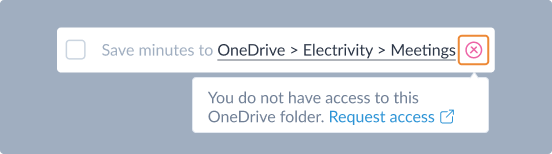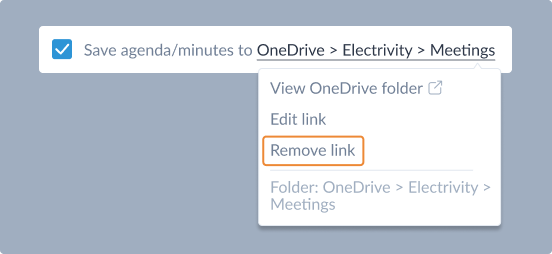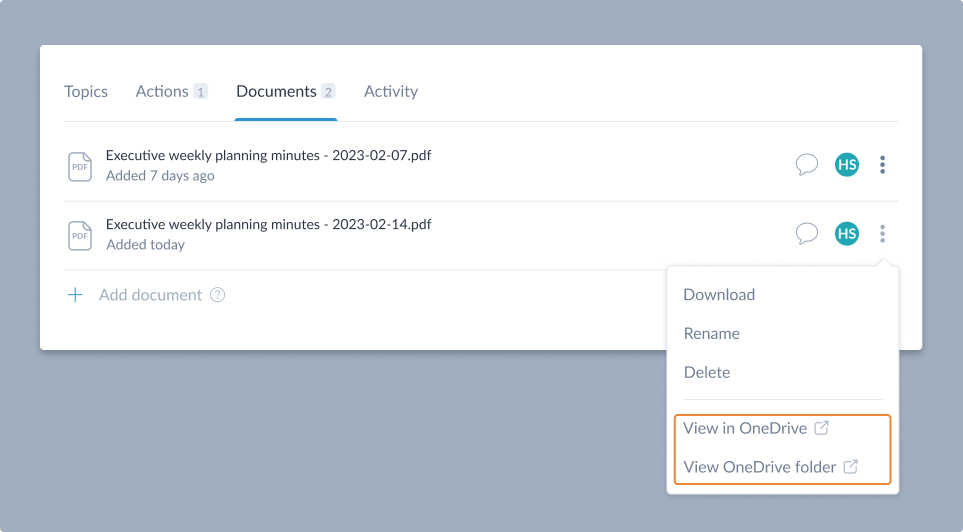Integration with cloud storage services
MinuteMe allows your meeting agendas and minutes to be saved to a cloud service, including:
This feature is available for workspaces on the Plus plan. A free 55 day trial of this feature is available to all Basic plan workspaces.
Microsoft OneDrive
Microsoft OneDrive for Business and Sharepoint are the Microsoft cloud services that connect you to all your files. MinuteMe’s integration with OneDrive for Business and Sharepoint saves a copy of your agenda and minutes to OneDrive when these documents are generated.
How it works:
- This feature is available for team members who use the Sign in with Microsoft option on the login screen, and who log in with a Work or school account.
- You must provide consent for MinuteMe to access your OneDrive - this a once only requirement per user.
- For each Series in MinuteMe, the series admins will select a OneDrive/Sharepoint folder to store meeting agendas and minutes in - i.e. you can choose a different OneDrive folder for each series.
- A user that has access to the OneDrive folder and sends the agenda or sends the minutes will have the option to save a copy of the PDF and other attachments to the OneDrive folder.
Tip: Users who send the agenda/minutes must have their own write access to the selected OneDrive folder.
Connect OneDrive integration
In order to access your Onedrive folders, you must provide consent for MinuteMe to access your OneDrive and you can only consent using the same email address used to log in to MinuteMe. Providing consent is a one-time setup step regardless of how many meetings or workspaces you have access to. The setup can be performed when creating a new meeting (via the More options button), editing a series, sending the agenda or sending the minutes.
You must use the Sign in with Microsoft option on the login screen and log in with a Work or school account.
Via the Add Meeting modal
The consent to connect to OneDrive can be given when adding a new meeting.
Go to the calendar dashboard page.
Click the Add meeting button at top right of your screen.
Click More options to swap to the Advanced Add meeting modal.
Click Authentication required in the Save agenda/minutes to OneDrive checkbox row. You will be prompted to login into your Microsoft account and may be asked to provide consent for MinuteMe to access your OneDrive.
Once consent has been provided, use Select folder to choose a location for the agenda and minutes documents to be saved. Complete the rest of the meeting details and select Add.
Via the Send agenda/minutes modal
Once a OneDrive folder has been added for a series, any users who have access to send agenda/minutes documents will be required to provide consent to save to the selected folder.
Click Authentication required in the Save agenda/minutes to OneDrive checkbox row. You will be prompted to login into your Microsoft account and may be asked to provide consent for MinuteMe to access your OneDrive.
Once consent has been provided, the chosen folder is displayed and checkbox control is enabled.
If you dont have sufficient access to the chosen OneDrive destination, a link is provided to Request access (it is also recommended that you speak to the meeting administrator). The Save agenda/minutes to OneDrive checkbox in this case will be disabled.
Editing OneDrive integration
The OneDrive folder can only be changed or removed by a user who has Admin access to the series.
Changing the OneDrive folder
To change the folder, an Edit link option is provided in the Edit series modal. This allows you to select a different folder for the agenda and minutes to be saved into.
Alternatively, the link displayed in the Send agenda and Send minutes modals contain an option to Edit OneDrive settings. Choosing this option will open the Edit series modal and allow the folder to be changed or removed.
Removing a OneDrive link
To remove the link with OneDrive, a Remove link option is provided in the Edit series modal. Selecting this option will clear the OneDrive destination for this meeting and the option for agenda/minutes to be saved here will no longer be displayed.
Access to OneDrive
Users who send the agenda/minutes must have write access to the chosen folder to save to OneDrive. If a folder is chosen that a user does not have access to, the following error state will be displayed providing the user a path to Request access to the folder:
Viewing OneDrive documents
A link to the selected OneDrive folder is provided in both the Add/edit meeting and Send minutes modals on the OneDrive path displayed.
If the agenda or minutes have been sent with the options Save PDF to MinuteMe and Save to OneDrive checked, a link to your OneDrive folder and a direct link to view the document and other attachments in OneDrive are provided via the action menu for the document in the Documents tab of your meeting.
Google Drive
Google Drive is a file storage and synchronization service from Google that provides you with a place to store and access your documents. MinuteMe’s integration with Google Drive saves a copy of your agenda and minutes to Google Drive when these documents are generated.
How it works:
- This feature is available for team members who use the Sign in with Google option on the login screen, and who log in with a Google workspaces account.
- You must provide consent for MinuteMe to access your Google Drive - this a once only requirement per user.
- For each Series in MinuteMe, the series admins will select a Google Drive folder to store meeting agendas and minutes in - i.e. you can choose a different Google Drive folder for each series.
- A user that has access to the Google Drive folder and sends the agenda or sends the minutes will have the option to save a copy of the PDF and other attachments to the Google Drive folder.
Tip: Users who send the agenda/minutes must have their own write access to the selected Google Drive folder.
Google API Services Usage Disclosure
MinuteMe’s use and transfer to any other app of information received from Google APIs adheres to Google API Services User Data Policy, including the Limited Use requirements.
Limited use
MinuteMe strictly complies with all conditions specified in the limited use policy of Google. Specifically these requirements are:
- Do not allow humans to read the user’s data unless you have obtained the user’s affirmative agreement to view specific messages, files, or other data.
- Do not use or transfer the data for serving ads, including retargeting, personalized, or interest-based advertising; and
- Limit your use of data to providing or improving user-facing features that are prominent in the requesting application’s user interface. All other uses of the data are prohibited;
- Only transfer the data to others if necessary to provide or improve user-facing features that are prominent in the requesting application’s user interface.
View the Sign up/in with Google section on the Accessing MinuteMe page that describes in detail the specific sets of data we request you to approve access to, and what we use that data for.
Connect Google Drive integration
In order to access your Google Drive folders, you must provide consent for MinuteMe to access your Google Drive and you can only consent using the same email address used to log in to MinuteMe. Providing consent is a one-time setup step regardless of how many meetings or workspaces you have access to. The setup can be performed when creating a new meeting (via the More options button), editing a series, sending the agenda or sending the minutes.
You must use the Sign in with Google option on the login screen and log in with a Google workspaces account.
Via the Add Meeting modal
The consent to connect to Google Drive can be given when adding a new meeting.
Go to the calendar dashboard page.
Click the Add meeting button at top right of your screen.
Click More options to swap to the Advanced Add meeting modal.
Click Authentication required in the Save agenda/minutes to Google Drive checkbox row. You will be prompted to login into your Google account and may be asked to provide consent for MinuteMe to access your Google Drive.
Once consent has been provided, use Select folder to choose a location for the agenda and minutes documents to be saved. Complete the rest of the meeting details and select Add.
Via the Send agenda/minutes modal
Once a Google Drive folder has been added for a series, any users who have access to send agenda/minutes documents will be required to provide consent to save to the selected folder.
Click Authentication required in the Save agenda/minutes to Google Drive checkbox row. You will be prompted to login into your Google account and may be asked to provide consent for MinuteMe to access your Google Drive.
Once consent has been provided, the chosen folder is displayed and checkbox control is enabled.
If you dont have sufficient access to the chosen Google Drive destination, a link is provided to Request access (it is also recommended that you speak to the meeting administrator). The Save agenda/minutes to Google Drive checkbox in this case will be disabled.
Editing Google Drive integration
The Google Drive folder can only be changed or removed by a user who has Admin access to the series.
Changing the Google Drive folder
To change the folder, an Edit link option is provided in the Edit series modal. This allows you to select a different folder for the agenda and minutes to be saved into.
Alternatively, the link displayed in the Send agenda and Send minutes modals contain an option to Edit Google Drive settings. Choosing this option will open the Edit series modal and allow the folder to be changed or removed.
Removing a Google Drive link
To remove the link with Google Drive, a Remove link option is provided in the Edit series modal. Selecting this option will clear the Google Drive destination for this meeting and the option for agenda/minutes to be saved here will no longer be displayed.
Access to Google Drive
Users who send the agenda/minutes must have write access to the chosen folder to save to Google Drive. If a folder is chosen that a user does not have access to, the following error state will be displayed providing the user a path to Request access to the folder:
Viewing Google Drive documents
A link to the selected Google Drive folder is provided in both the Add/edit meeting and Send minutes modals on the Google Drive path displayed.
If the agenda or minutes have been sent with the options Save PDF to MinuteMe and Save to Google Drive checked, a link to your Google Drive folder and a direct link to view the document in Google Drive are provided via the action menu for the document in the Documents tab of your meeting.