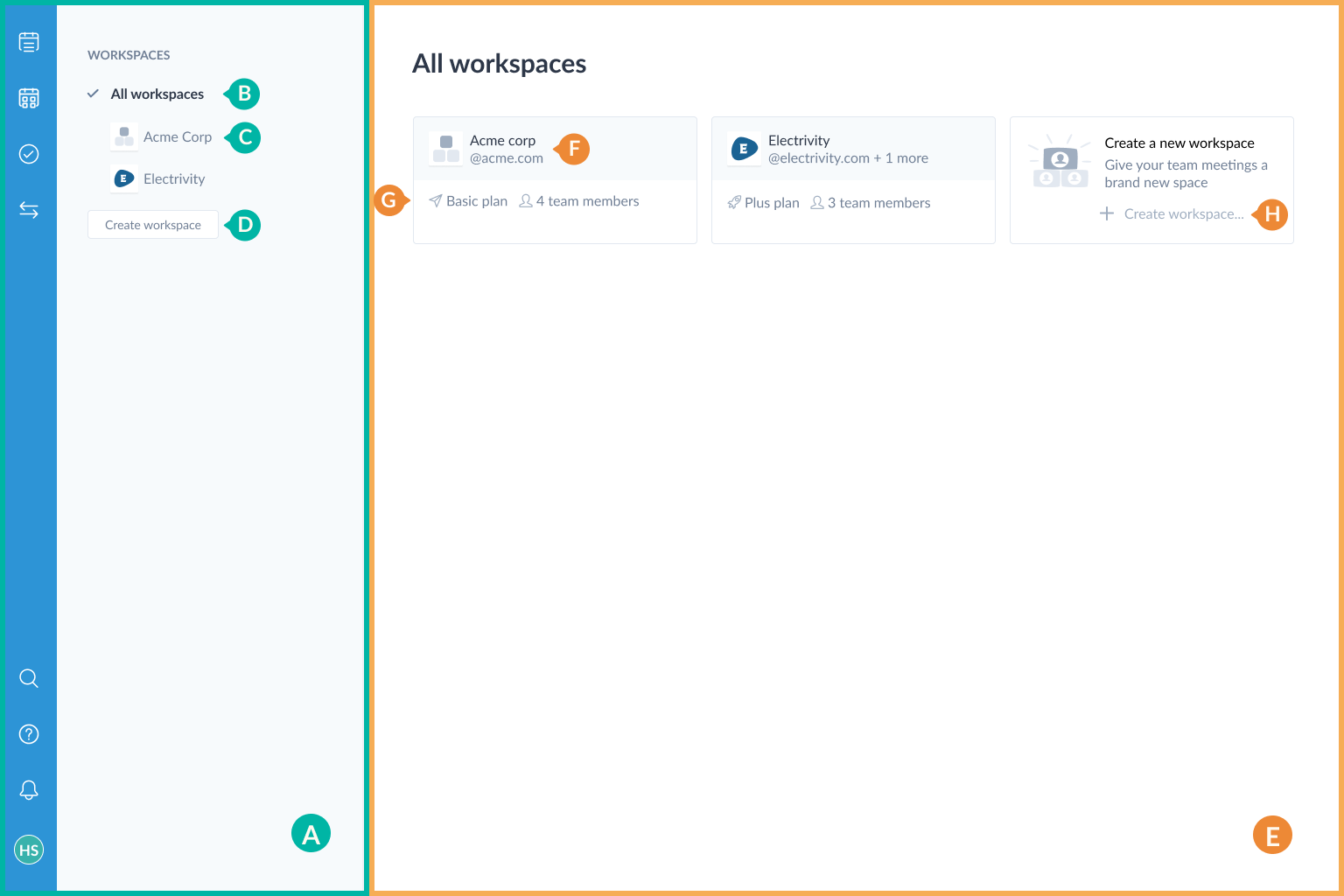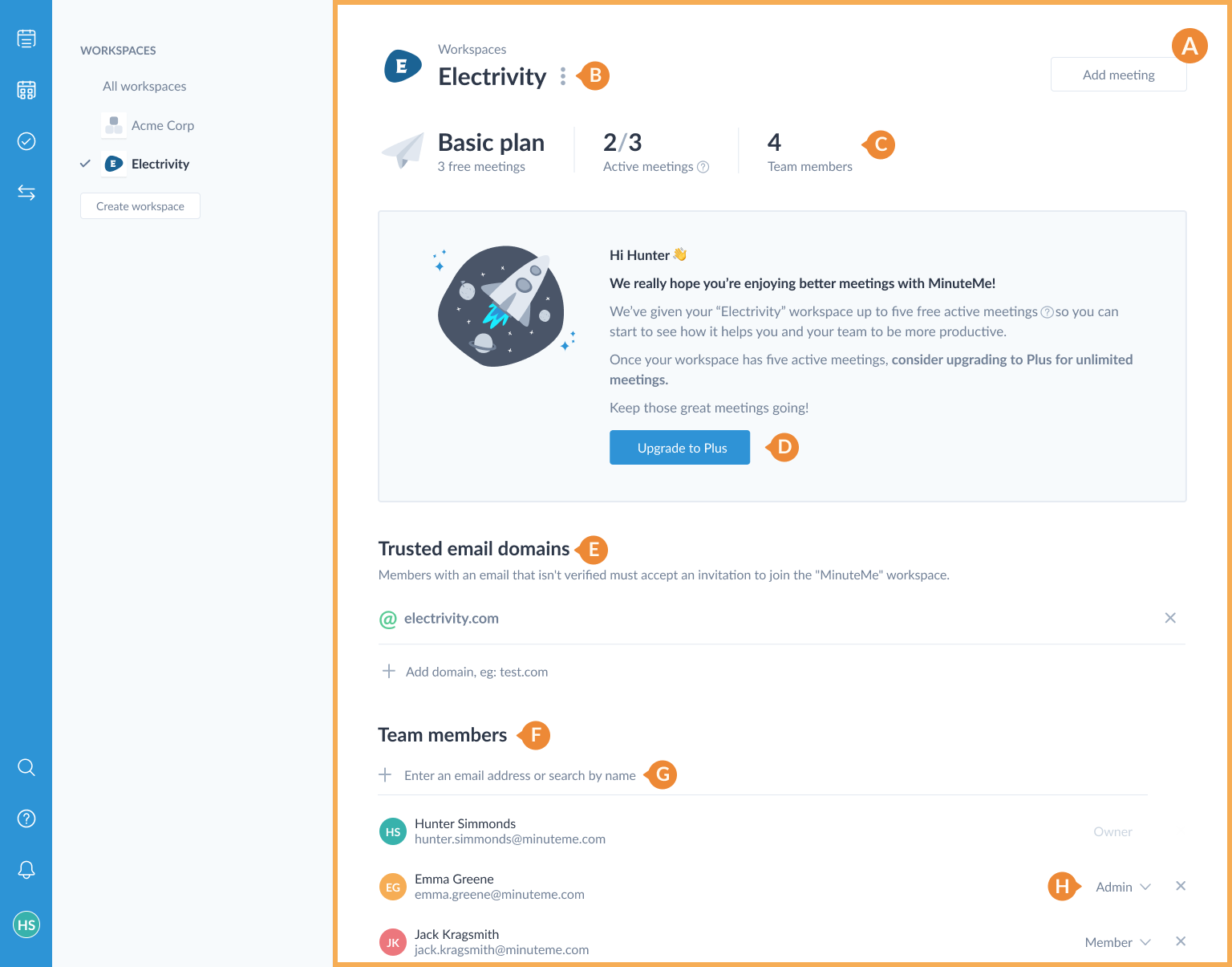Workspaces
A Workspace is a grouping of meetings that are owned by a specific organization. Every meeting created in MinuteMe is created within a workspace.
Workspaces are created depending on the ownership of the meetings:
- For a smaller business or a community group, you may just have a single workspace for your whole team - the workspace name would typically be your business or group name.
- For a larger business or enterprise, you may create a workspace for a specific project, team or department.
Workspaces provide an administrative layer to the management of the meetings within your organization - user access can be removed simply by removing them from the workspace.
Each workspace is a separate billing entity and has a Plan assigned to it.
Viewing workspace meetings
Meetings in your workspaces are viewed using the Calendar dashboard or Series dashboard.
Manage workspaces dashboard
The Manage workspaces dashboard displays the workspaces that you are a member of and allows you to access the details of each workspace.
Workspaces that you are a member of.
Displays a card view of your workspaces.
Individual workspaces - click to see the workspace details page.
Add a new workspace.
Workspace display panel.
Workspace name and trusted email domains.
Workspace plan and number of team members.
Add a new workspace.
Manage workspace details
The Workspace details page displays and captures the information for a workspace.
Depending on your role within the workspace, you will see different information on this page.
Workspace details page.
Action menu used to rename, manage payment details, leave or delete a workspace.
Plan details showing active meetings and number of team members with workspace access.
Button for upgrading the workspace to the Plus plan.
Trusted email domains - meeting invitees outside of these domains must accept an invitation to join the workspace.
Members of the workspace.
New workspace members can be added here, and directly via invitation to a meeting added to the workspace.
Membership level of each member.
Tip: More detailed information can be found in the Workspaces help guide.