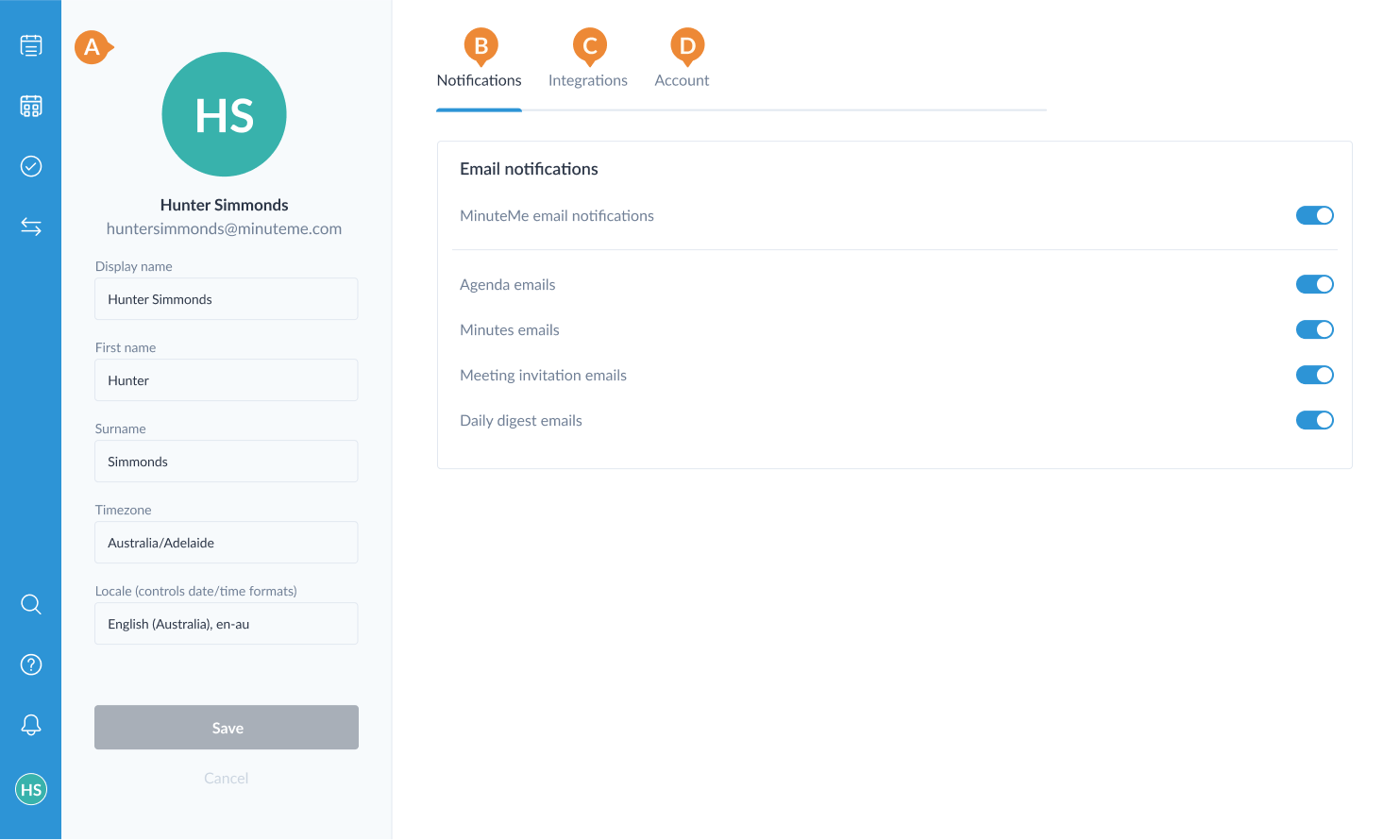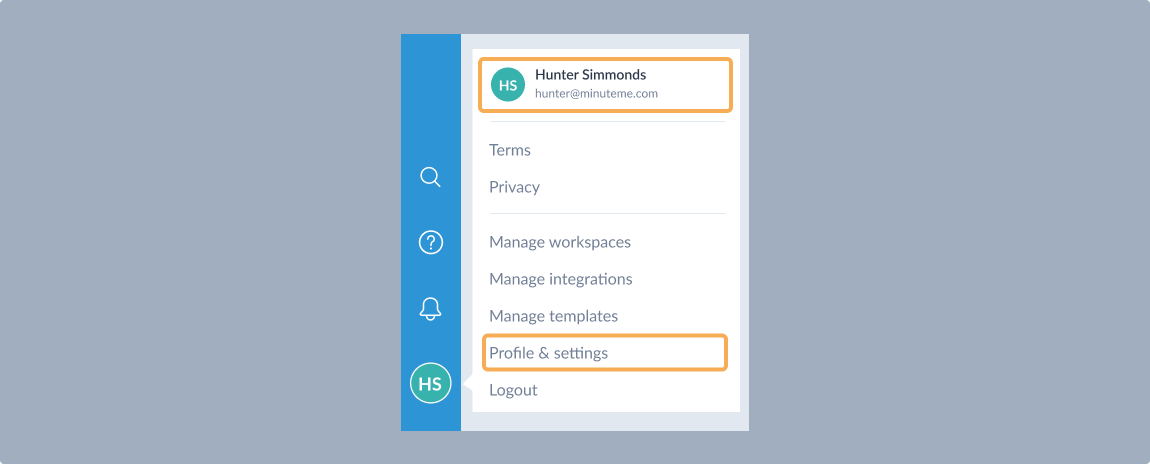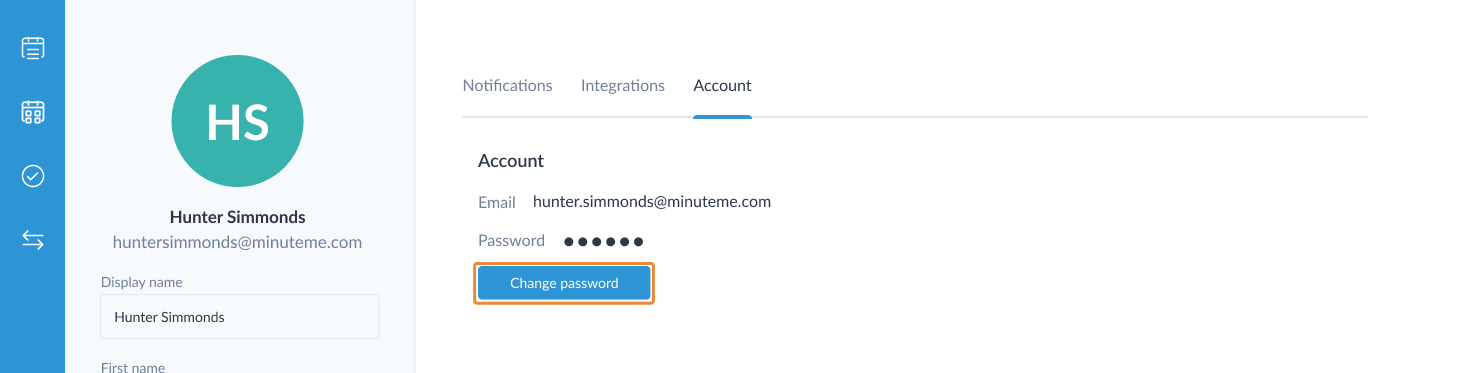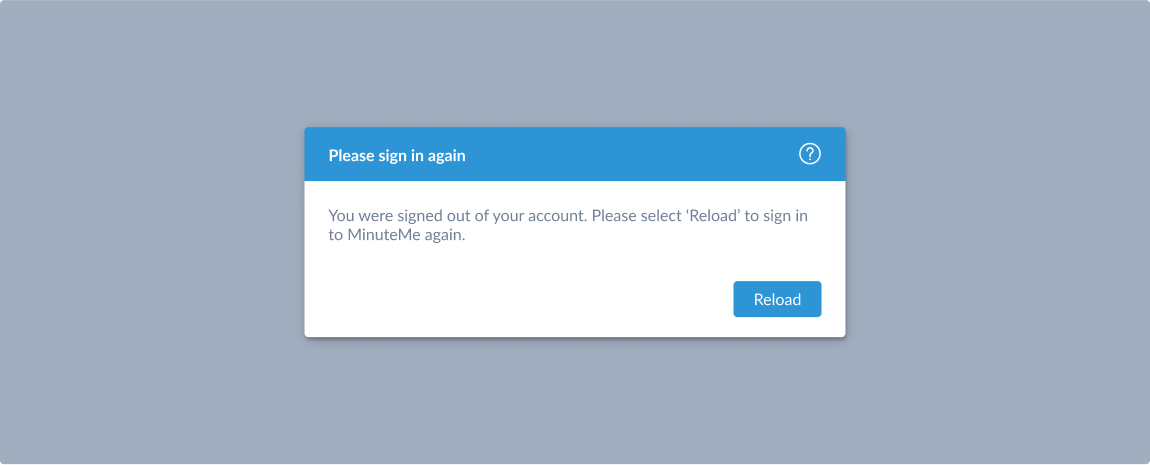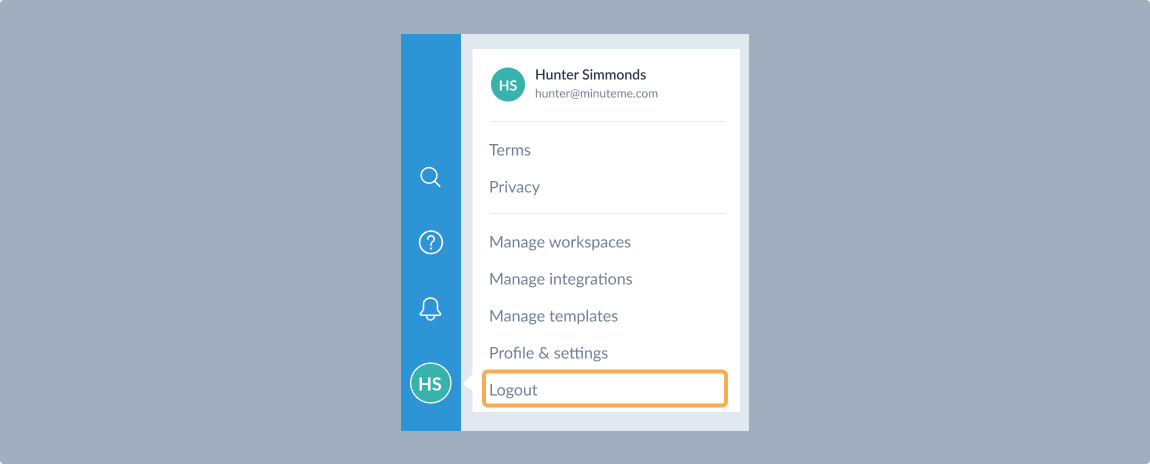Profile & settings
Maintaining an up-to-date user profile is crucial for delivering a personalized and seamless experience in MinuteMe. Whether you want to change your display name, update your email address, or modify notification preferences, managing your profile settings is easy and convenient. This guide will walk you through the steps to update your user profile settings in MinuteMe.
Accessing Profile Settings
Profile & settings sidebar, update your profile information here.
Notifications tab, update your notification preferences here.
Integrations tab, control settings for MinuteMe integrations.
Account tab, update your login password here.
Navigate to Profile
Open MinuteMe on your device. Log in to your account using your username and password.
Once logged in, locate and select your user profile icon. This is represented by your profile picture or initials and can be found at the bottom of the left hand side navigation menu. From the menu, select Profile & settings or your user details to navigate to your profile.
Updating Profile Information
Profile Picture
To update your profile picture, select your Avatar at the top of the user profile sidebar, choose a new image from your device’s gallery.
The Upload avatar modal will display, position your avatar as desired with the slider control and select Save.
Tip: If a profile picture already exists a menu will display with options to Remove avatar and Change avatar.
Change Display Name
Locate the Display Name field. Enter your new desired display name. Select Save to update your changes.
Timezone
The timezone set here is used for the default timezone settings for your meetings and for the display of meetings you attend. Even if a meeting has been scheduled in another timezone, it will be displayed in this timezone for you. Changing your timezone will not reschedule any of your meetings however they will be displayed in the time of your new timezone.
Your Timezone is selected by default when you first sign up. However, if the value is incorrect or you have moved select the relevant option from the timezone dropdown and select Save.
Tip: It is recommended you always use the timezone that is the same as your computer’s timezone.
Locale
The locale set here is used for the formatting of dates and times relevant to your location.
Your locale is selected by default when you first sign up. However, if the value is incorrect select the relevant option from the locale dropdown and select Save.
Modify Email Address
Currently, updating your email address is not possible through your profile and settings. If an update to your email address is required, please contact support via the help bubble for assistance.
Adjust Notification Preferences
Navigate to the Notifications tab. Choose the types of notifications you want to receive (e.g., email notifications, agenda emails, minutes emails, meeting invitation emails, daily digest emails). Select the toggle switch for any option to turn on or off.
Even if you turn off all notifications here, you may still receive important administrative emails from us.
If you are receiving your Daily Digest emails for meetings that are no longer held, you should consider archiving the meeting instead.
Update Password
For security reasons, it’s good practice to update your MinuteMe password regularly. This is only available to users who have signed up with their email account, rather than using the Sign in with Microsoft or Sign in with Google options.
Select the Account tab at the top of your screen. Select the Change password button, this will send an authorization code to your MinuteMe account email address.
Enter the Authorization code then complete the New Password and Confirm New Password fields (taking note of the password requirements displayed) and select Save. A confirmation email will be sent to your address notifying an account change and any other sessions you have logged in will be automatically logged out.
Tip: If you have logged in with Microsoft or Google, you can only change your Microsoft or Google account password directly with that service and not via MinuteMe.
Understanding Why You Were Signed Out of Your Account
Being signed out of your account can be an unexpected and sometimes frustrating experience. However, there are several reasons why this may happen. This guide aims to help you understand the common reasons for being signed out of your account and provides steps to address the issue.
Security Measures
One of the most common reasons for being signed out is security measures. If the system detects any unusual or suspicious activity, it may automatically log you out to protect your account.
If you recently changed your password, logging out from all devices is a standard security practice to ensure the new settings take effect.
The Logged In User Has Changed
While logged in to MinuteMe and a different login attempt is made your session will be disconnected and the browser will be automatically reload with the new session.
New MinuteMe Features
From time to time new MinuteMe features are released that require a new browser session to receive updates to MinuteMe.
Steps to Address the Issue
Clear Browser Cache and Cookies
Clear your browser’s cache and cookies to eliminate any potential conflicts with stored data. Instructions for clearing cache and cookies vary by browser, so consult your browser’s support documentation.
Secure your account
If you suspect unauthorized access, change your password immediately.
Contact Support
If the issue persists and you cannot identify the cause, reach out to the the MinuteMe support team. Provide them with relevant details about the problem, such as error messages, recent activities, and the device/browser you are using.
Remember, understanding why you were signed out can help you take appropriate steps to prevent future occurrences and ensure the security of your account.
Review Your Changes
After making updates, take a moment to review the changes before saving to ensure everything is accurate.
Logging Out of MinuteMe
To log out of MinuteMe select your user avatar at the bottom of the left hand side navigation menu and select Logout.
If you have signed in with Microsoft or Google, you will be given the opportunity to sign out of your Microsoft or Google account. This is particularly important on a shared workstation (such as in a meeting room) where you don’t want others to log into your MinuteMe account if your Microsoft or Google session is still active. If your Microsoft or Google session is still active, a user on your worksation may be able to log back in to MinuteMe without entering your password.