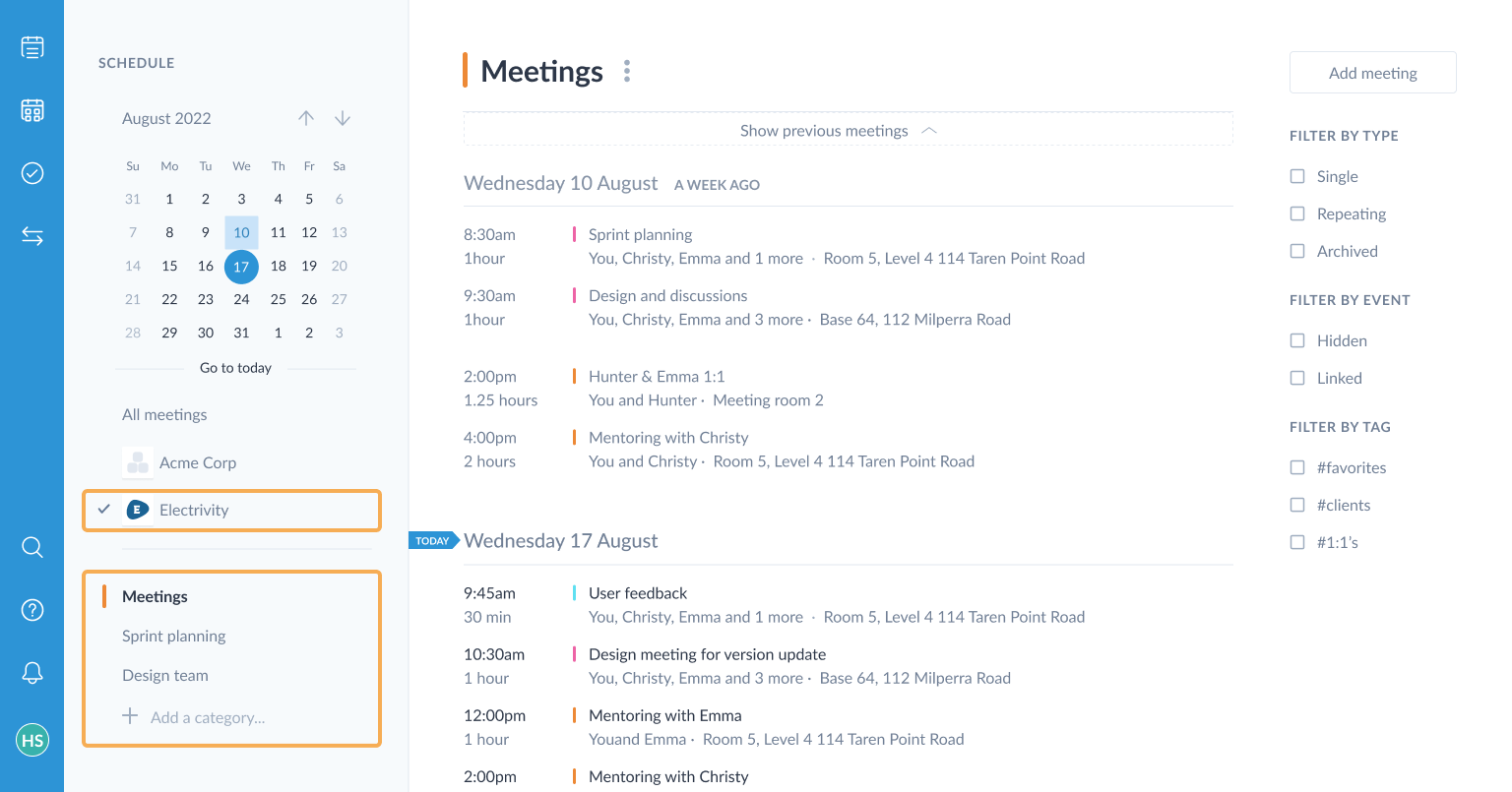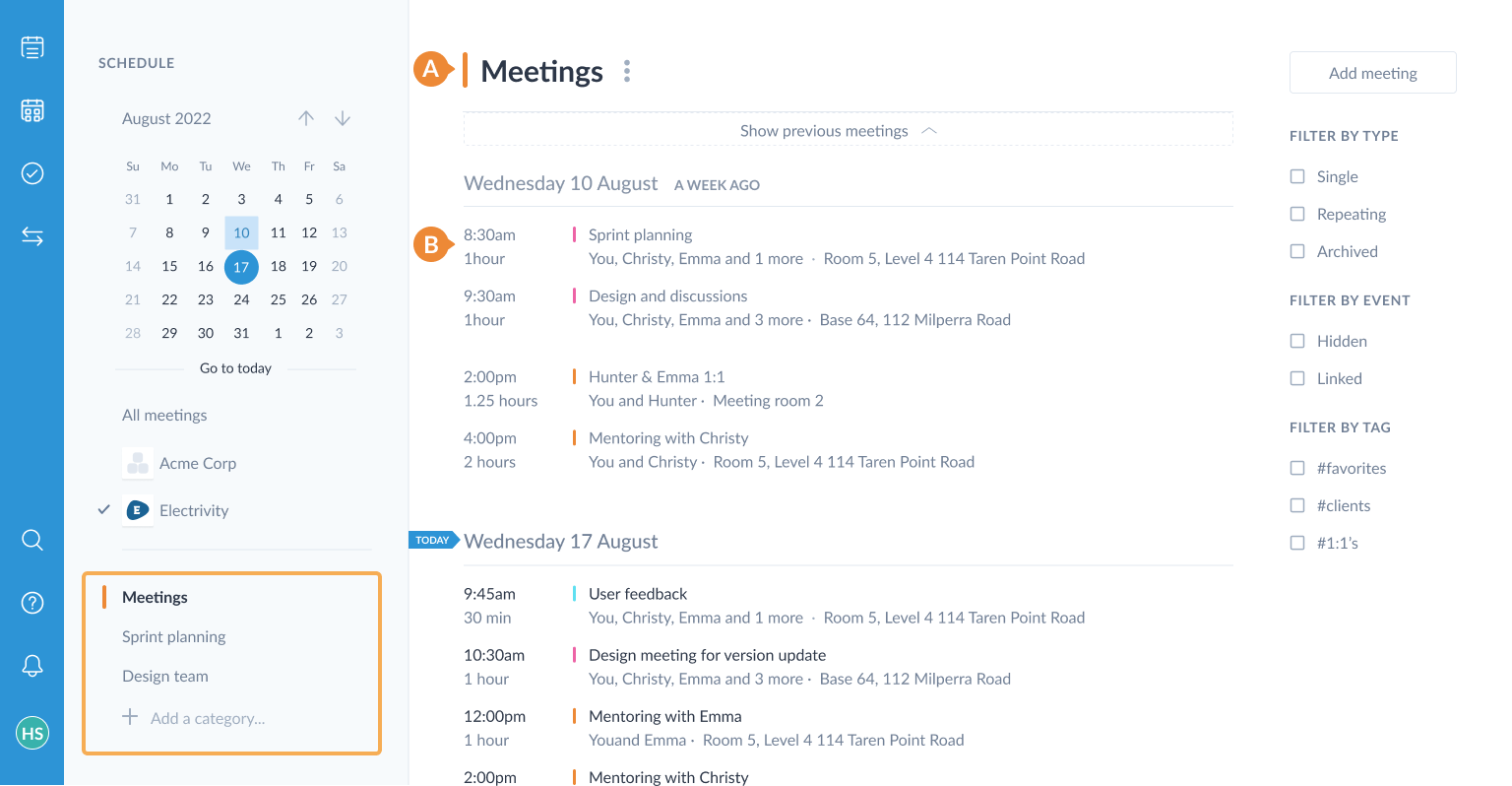Arranging your meetings
Arranging your meetings is important, because it’s how MinuteMe® delivers extra value by keeping all related meetings together.
We’ve put together this guide to help you understand the hierarchy in MinuteMe, to help you create meetings in a way that gets the most out of MinuteMe.
The key MinuteMe concepts to get you started:
- A workspace is a grouping of meetings that are owned by a specific organization. Each workspace is a separate billing entity and has a Plan assigned to it.
- A category is your personalized way of grouping related series together.
- A series is a collection of one or more meetings, all related to the same topic/event/client.
- A meeting is what you know as a “meeting” - i.e. a meeting of 2 or more people, at a specified time and place.
Viewing a meeting and series
When you click on a meeting from the calendar dashboard or a series from the series dashboard, you will be taken to the meeting details page.
When you’re on the meeting details page, you’re in the context of a series, and always viewing a specific meeting in the series. The series can include regularly scheduled meetings (e.g. every Monday at 2:30pm) and/or ad-hoc meetings:
The left sidebar lists all meetings in the series allowing for quick navigation between the meetings in the series.
The workspace and category name at the top is a link back to the category dashboard.
Managing the series is done via the action menunext to the series name at the top of the left sidebar.
The right panel displays the current meeting being viewed.
Managing the meeting is done via the action menunext to the meeting name at the top of the right panel.
The meeting can be moved to another category by clicking on the existing category name.
Tip: Read more in our get started guide on series and meetings
Creating a meeting
From the dashboards
New series, and meetings, can be created from the dashboards:
If you create a meeting from within an existing workspace or category, we will automatically choose that workspace and category for you. But you can change it (if multiple workspaces exist).
When you add a meeting, you choose the workspace, and then choose One-off to create a single meeting or select a recurrence of either Daily, Weekly, Monthly or Yearly to create a repeating series.
Create a series if you can see that you will meet about this topic/event/client more than once in the future, regardless if it’s on a regular schedule, or an ad-hoc basis.
Tip: One-off meetings can be converted to a series later, if you wish to add more related meetings.
From within an existing series
If you wish to add another ad-hoc meeting to an existing series, click Add meeting in the left sidebar of the meeting details page.
Workspaces
A Workspace is a grouping of meetings that are owned by a specific organization. Every meeting created in MinuteMe is created within a workspace.
If you are a member of your team’s workspace it will display in the left sidebar where you can see the list of your categories.
For information about workspaces, refer to the workspaces help guide.
Categories
A category allows you to group your series together in a way that makes sense to you. This same grouping is also displayed for your actions on the Action items dashboard. The category is specific to you, and not visible by other users.
When you are added to a workspace you will have a category called “Meetings”, and any meeting you are invited to will go into the “Meetings” category by default. When you create your own meeting, you can choose the name of the Category.
For information on managing categories, refer to the categories help guide.
In the series dashboard
The series dashboard is for viewing a single card for each series you have access to, highlighting the next meeting coming up in the series, or the last meeting held if there is no upcoming meeting.
The All series list will display all series, across all workspaces and categories.
Choosing a workspace or category from the left sidebar will filter the display to show only the series in that workspace or category.
Category color and name. Click the color or the name to change it.
A single card represents a series (regardless of how many meetings are in it) or one-off meeting.
Tip: Using the grey color for a category means the highlight will not display in the dashboards.
The next scheduled meeting in the series if there is one, or the last meeting held. Click the card to open this meeting in the meeting details page.
In the calendar dashboard
The calendar dashboard is for viewing the meetings you attend, by date.
The MinuteMe Calendar list will display all meetings that you attend, across all workspaces and categories.
Tip: If there are meetings you have access to, but do not attend, you will access these via the series dashboard.
Choosing a workspace or category from the left sidebar will filter the display to show only the meetings in that workspace or category.
Category color and name. Click the color or the name to change it.
Tip: Using the grey color for a category means the highlight will not display in the dashboards.
Details for the meeting. Click to open it in the meeting details page.