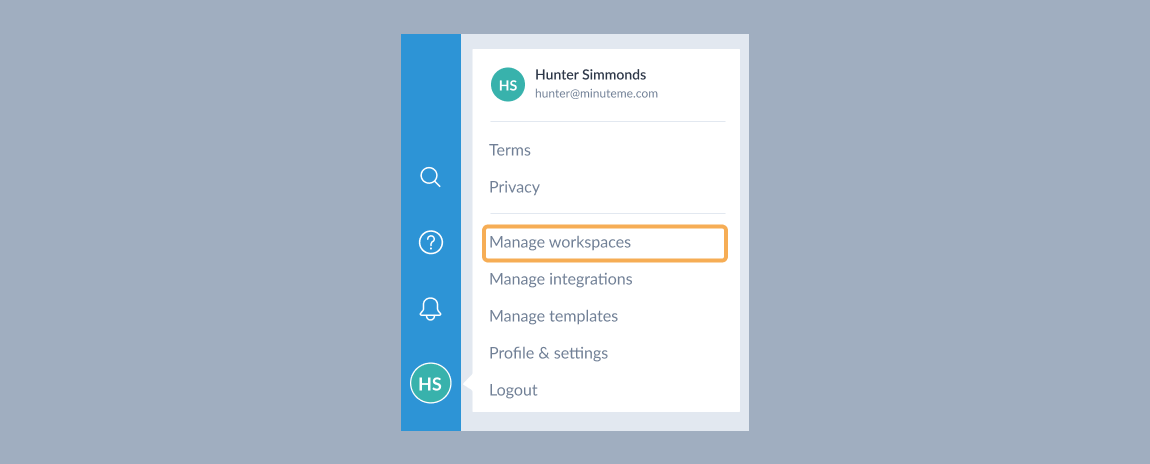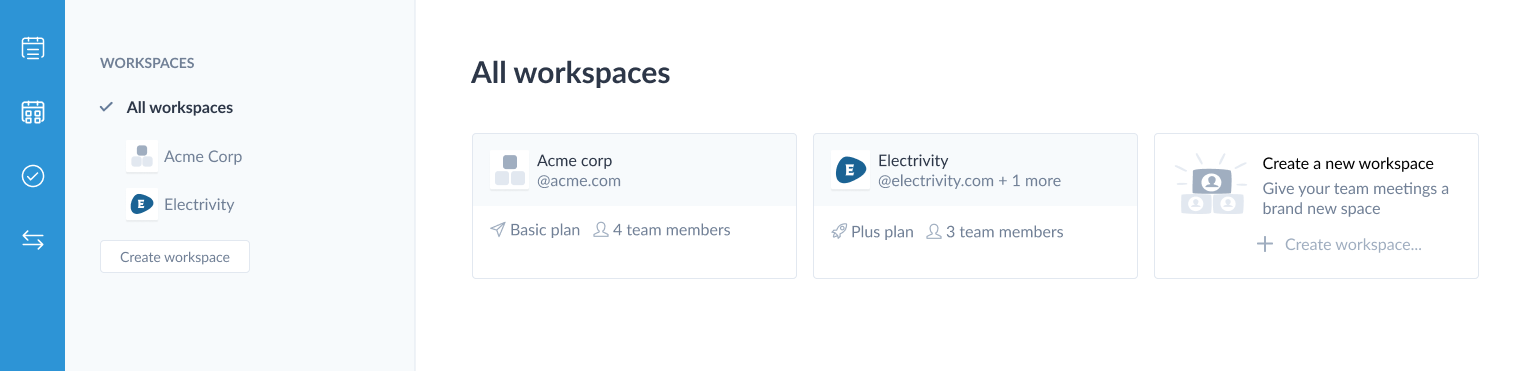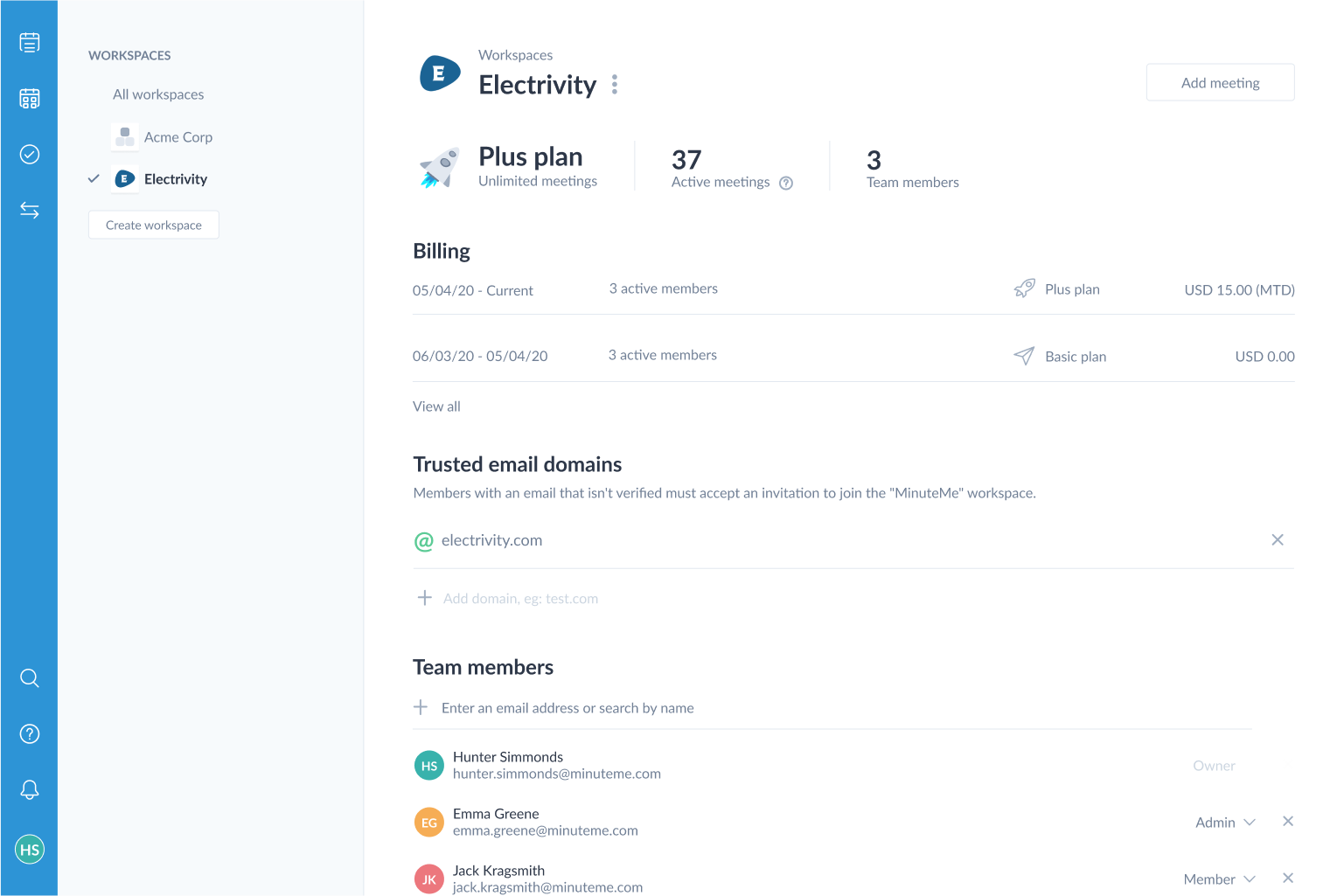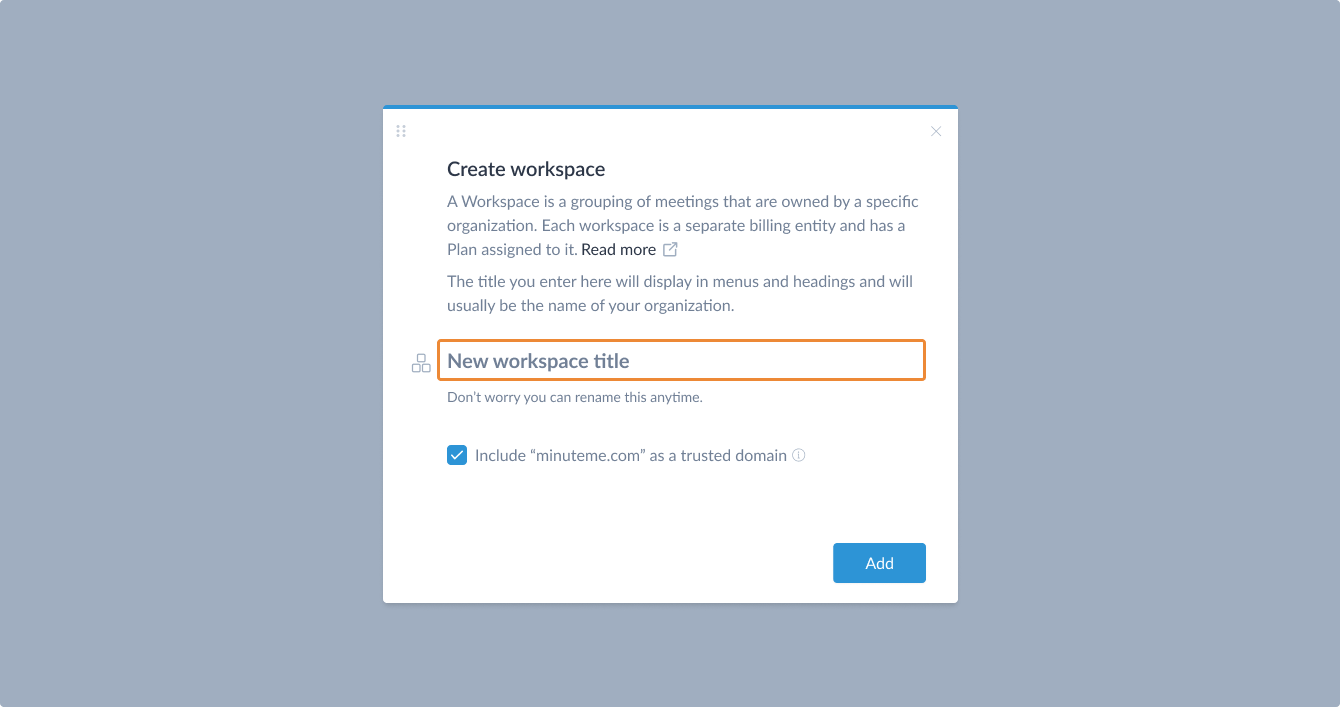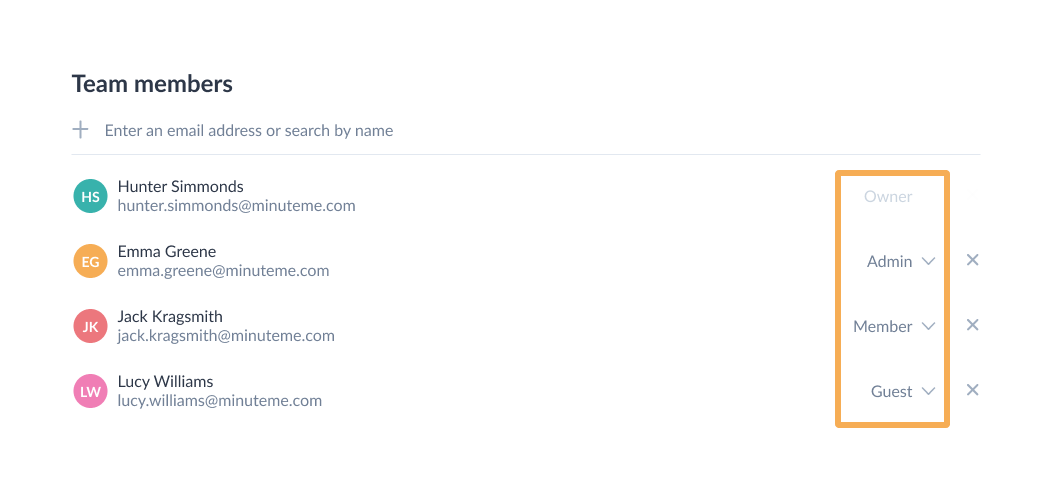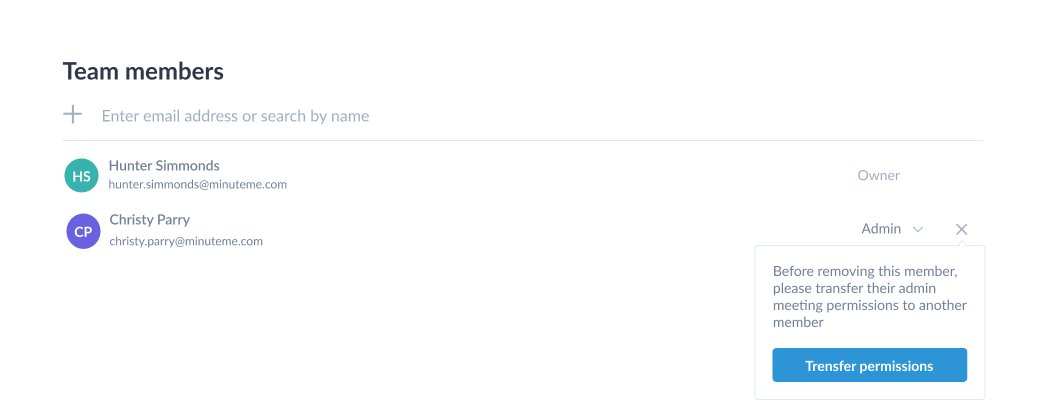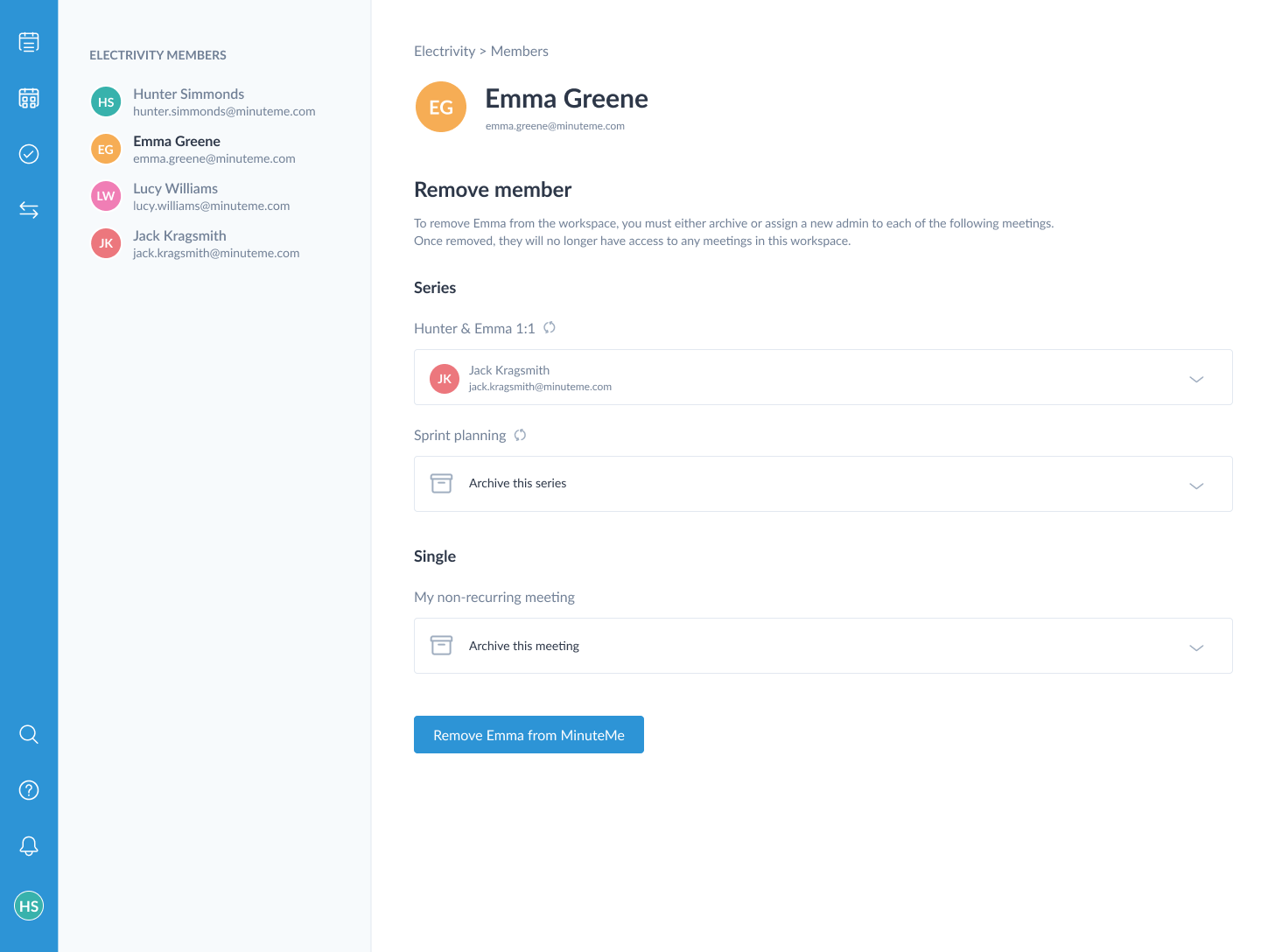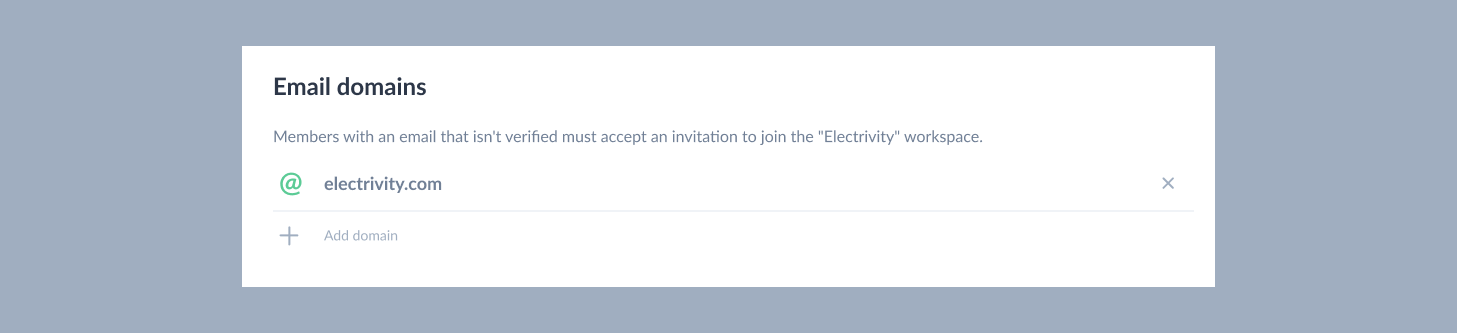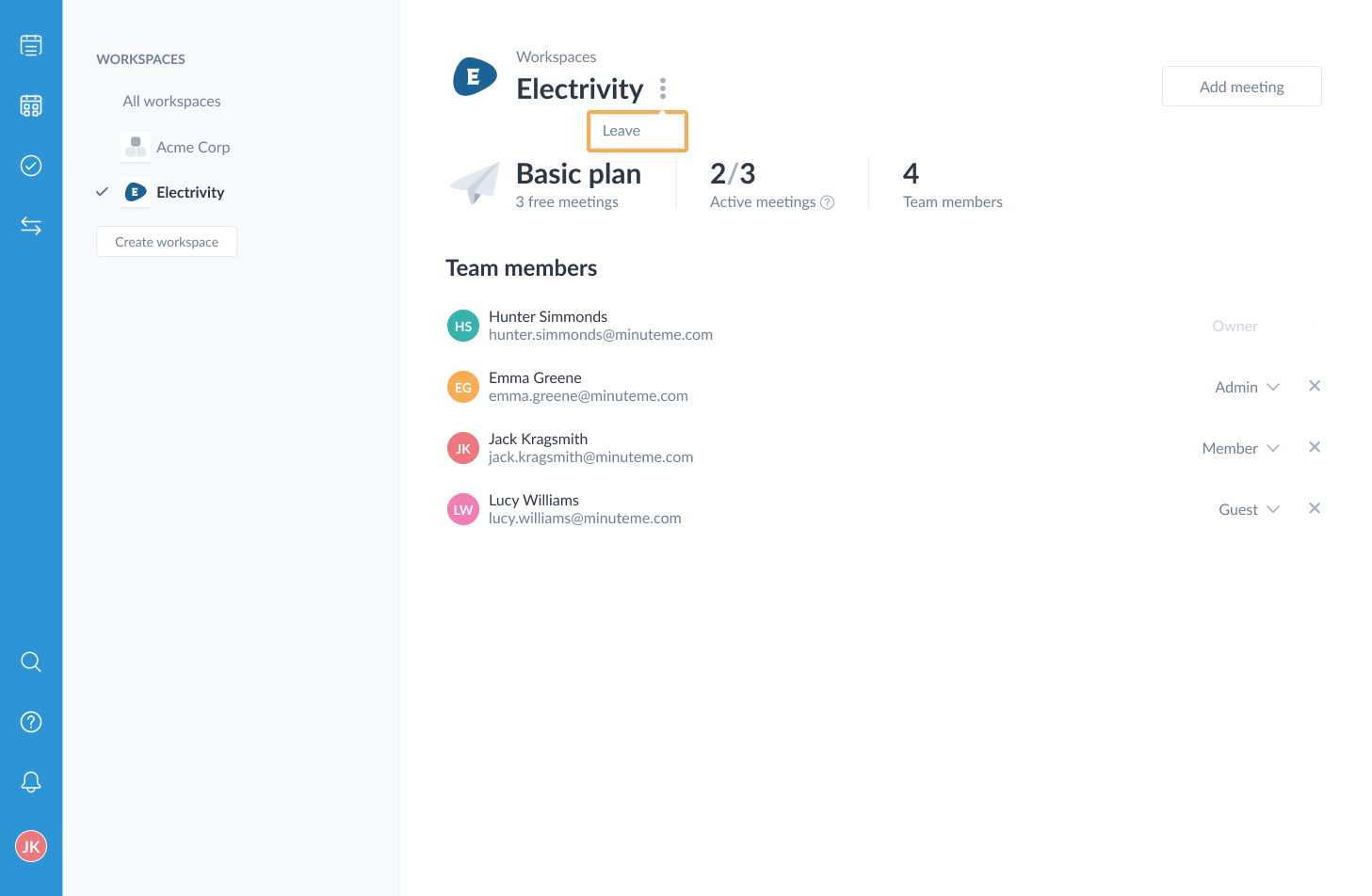Workspaces
A Workspace is a grouping of meetings that are owned by a specific organization. Every meeting created in MinuteMe is created within a workspace.
Workspaces are created depending on the ownership of the meetings:
- For a smaller business or a community group, you may just have a single workspace for your whole team - the workspace name would typically be your business or group name.
- For a larger business or enterprise, you may create a different workspace for each cost center.
Workspaces provide an administrative layer to the management of the meetings within your organization - user access can be removed simply by removing them from the workspace.
Each workspace is a separate billing entity and has a Plan assigned to it.
How to get to the Manage workspaces page
Access the Manage workspaces page from your user avatar on the left vertical menu:
The workspace dashboard or Manage workspaces page is displayed:
Then click on a workspace name in the left sidebar, or a workspace card in the right panel to open the Workspace detail page:
When should I create a new Workspace?
A Workspace is a grouping of meetings that are owned by a specific organization. Each workspace is a separate billing entity and has a Plan assigned to it.
- If you’re a large business or enterprise, you may have a separate workspace for each cost center - which may be a department (such as “HR”) or a project (such as “IT Upgrade project”) or a different country.
- If you’re a small to medium sized company, committee or organization, you’re likely to only need a single Workspace. Typically the workspace would be named the same as your company, committee or organization.
Essentially: A workspace name should not have the word ‘Meetings’ in it.
Tip: Users in a workspace do not automatically get access to all meetings in the workspace. They must be assigned to individual meetings to have access to them.
If you work for an organization and would like to get started with MinuteMe before the rest of your organization is on-board, you can create a workspace and then assign the appropriate Workspace owner at a later point in time.
It is possible to move meetings between workspaces and delete workspaces if you need to consolidate meetings from multiple workspaces.
If in doubt, consult the Arranging your meetings help guide, or contact us via the help bubble in the bottom right corner and ask.
Don’t create a Workspace when…
- You are part of a team that already has a Workspace but you are only a Guest and therefore cannot create meetings in it. You should contact the Workspace Owner to ask them for the appropriate Member access.
- It’s to group certain types of meetings together, such as “Executive Meetings”, “Committee Meetings” or “1 on 1’s”. You should instead use a Category to group your meetings. A workspace name should not have the word ‘Meetings’ in it.
- You have a new client and want to group meetings for that client. You should instead use a Series, or if you intend to have multiple Series for the client they could be grouped in a Category.
- You have an existing workspace that other team mates are already using. In this case, according to our billing policy, it’s possible for you to be charged as an active member of multiple workspaces each billing period.
- The purpose is to get around the limits of the Basic Plan. This is in direct contravention of the MinuteMe Terms of Use and may result in termination of your account.
Do create a Workspace when…
- None of your team are currently using MinuteMe and you are joining as the first member of your team.
- The business purpose of the meetings are entirely different to an existing workspace you have.
- The person responsible for the MinuteMe subscription fees is different to an existing workspace you are part of.
Creating a workspace
To create your workspace:
Go to the Manage workspace page.
Click the Create workspace button in the left sidebar or the Create a new workspace card to display the create workspace modal. Type your workspace name and press Enter. You can change your workspace name anytime via the Workspace detail page.
Unless your organization uses a public email domain (such as gmail.com, outlook.com etc) your email domain will be preselected to add as a trusted domain. Read more in the trusted email domains section in this help guide.
Add a new member by typing their name or email address. If they do not appear in the list, type their email address and press Enter.
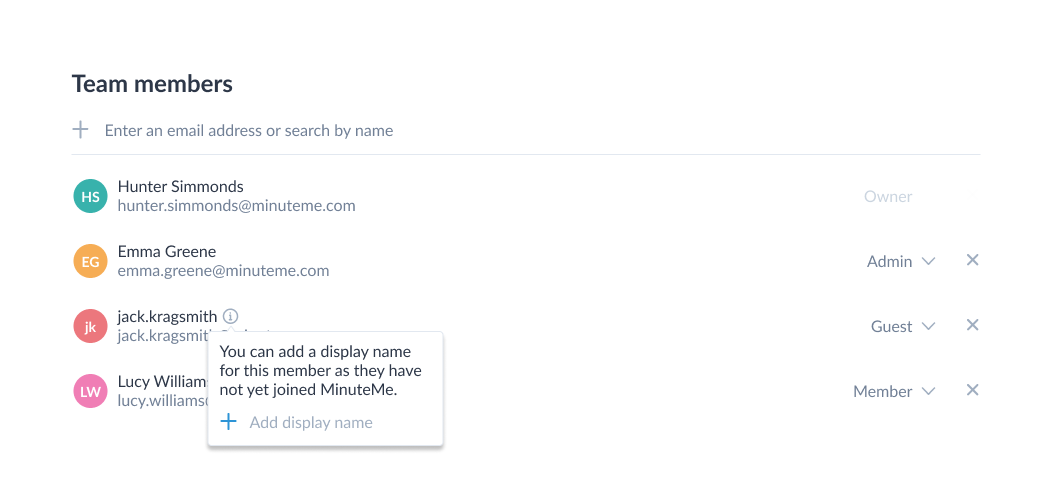
A new team member’s display name can be added and updated up until they first log in to MinuteMe. Click on the user’s name to open the dropdown. Enter a display name in the Add/Update display name input and press Enter.
Read more about adding team members in the Manage team members section in this help guide.
Upload a workspace logo
Uploading a workspace logo allows your company’s branding to be displayed in correspondence sent to your team members and stakeholders as well as making workspaces easily recognisable throughout MinuteMe.
Tip: Display of workspace branding in Minutes and Agenda documents is a Plus plan feature. Basic plan Workspaces can trial this feature free for 55 days.
To upload a workspace logo:
Go to the Manage workspaces page.
Select your workspace to navigate to the workspace detail page.
Click the workspace avatar or choose Upload logo from the action menu
next to the workspace title to activate your system’s file picker.
Once you have selected your logo file, the Upload logo modal will appear. Here you can re-size the logo as desired by dragging the slider beneath the preview window.
Click save to continue. Your workspace logo will now be displayed.
Tip: Logo dimensions should be between 200x200 pixels and 500x500 pixels for optimal results.
Billing
The Billing section only appears for a Workspace owner. It contains the details of the past 2 periods of usage and billing activity.
For more details, refer to the Billing section of the Billing and payments help guide.
Manage team members
Users who are invited to meetings in the workspace, by meeting admins, will also join the workspace.
Workspace members and their membership levels can be managed in the team members section of the Workspace details page.
Workspace permissions are different to meeting permissions. In summary:
- Workspace permissions determine who can create meetings in the workspace, remove users from the workspace, and access workspace templates and settings. They are administered on the Manage workspaces page, as described in this section.
- Meeting permissions determine who can view/edit/administer a series/meeting in a workspace. They are administered for a series or for a meeting via the Meeting details page.
Adding new team members directly to a workspace
- Add a new member by typing their name or email address. If they do not appear in the list, type their email address and press Enter.
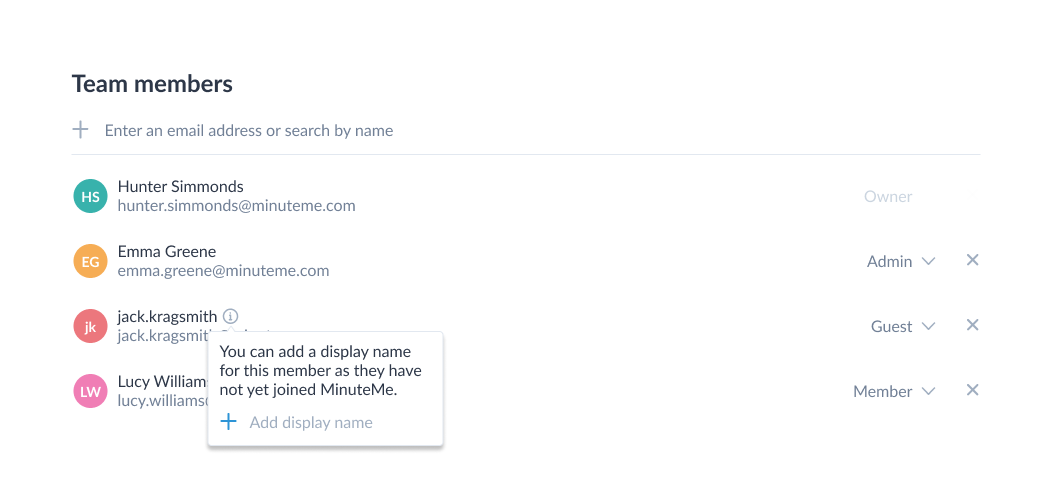
Tip: A new team member’s display name can be added and updated up until they first log in to MinuteMe. Click on the user’s name to open the dropdown. Enter a display name in the Add/Update display name input and press Enter.
For more information on the membership levels, refer to the Workspace permissions section of the permissions help guide.
Update workspace membership levels
Workspace membership levels are updated by a workspace admin or owner, via the Manage workspaces page.
For more information on the membership levels, refer to the Workspace permissions section of the permissions help guide.
Removing team members
Removing a team member from the workspace will remove their access to all meetings they have access to in the workspace.
If the team member has already left the workspace, they will have already lost their access to any meetings in the workspace. However while the user is still listed in the workspace with a status of left they cannot be added to any meetings in the workspace. Remove them from the workspace so they can be invited again to another meeting in the workspace.
If there are meetings where this user is the only user with admin access, you must choose to either escalate another meeting/workspace member to Admin or archive the meeting via this workspace member page.
If the member is the only admin of a meeting
If a workspace member has access to a series, of which they are the only user with admin access level, there will be nobody in the workspace left to administer the series (i.e. change its schedule, add/remove users) unless you assign another user with that permission.
There may be meetings this user has that no longer need to be used, and therefore you can choose to archive it immediately.
Each series that the user is the only admin for are displayed and a choice is required before the user can be deleted from the workspace:
The list includes other meeting members with access to the meeting (if there are any), and other workspace members (excluding guests). You can type and search to filter the list of options.
If the meeting has no active members, an option to archive the meeting is provided in the list.
The remove button will be be enabled after applying a selection to each of the series.
Tip: Once you assign a new meeting admin, they will get a notification that their access has been changed.
If the member is not the only admin of any meeting
If a workspace member does not have access to any series of which they are the only user with admin access level they can be removed without assigning any permissions.
After removal, they will no longer have access to any meetings in the workspace.
If the member is an owner of the workspace
You cannot remove/delete yourself from a workspace if you are an owner. However you can leave the workspace provided there is another workspace owner.
Tip: If you are not an owner/admin of the workspace and you would no longer like to be involved with the workspace, refer to the leave workspace section in this guide.
Trusted email domains
When a person is invited to a meeting in a workspace, they also join the workspace. Their email domain will determine whether they join the workspace as a Guest or Member.
Tip: The main differences between a Guest and a Member are that Members can add meetings to the workspace and are not required to accept an invitation to join the workspace.
You should only consider adding email domains that you own, and are related to your organization.
Users added to the workspace - or invited to meetings in the workspace - whose email address is not a trusted email domain, will receive an invitation to join the workspace. They must accept this invitation before they will be granted access to the meetings they have been added to.
If you add the email domain of your own email address, it will be accepted automatically. If you add a different email domain, it must be verified by MinuteMe before it can be used. In this case, please contact us via the support bubble to process the validation.
Once you succeed with the verification process, the @ will become green.
Tip: You cannot add public email service domains (such as gmail.com, outlook.com, hotmail.com) as a trusted email domain.
Move series to other workspace
A series (or one-off) can be moved to another workspace by a user who has admin access to the series. They can move the series from/to a workspace for which they have member, admin or owner membership level.
Read more in the move series to other workspace section of the series help guide.
Leave workspace
If you are no longer part of the team whose meetings are in a workspace you have access to, you can leave the workspace via the Leave workspace button in the action menunext to the workspace name on the Manage workspaces page.
Once you leave the workspace you will no longer have any access to meetings in the workspace, nor receive any further correspondence for this workspace, unless you are invited to a new meeting, or re-invited to an old meeting in the workspace.
Tip: If you are an owner of the workspace, the Leave workspace option is only available if there is another active owner in the workspace. The Leave workspace option is in the action menunext to the workspace name.
Deleting a workspace
Deleting a workspace is only possible for a workspace owner, and is performed via the Delete option in the action menunext to the workspace name on the Workspace detail page.
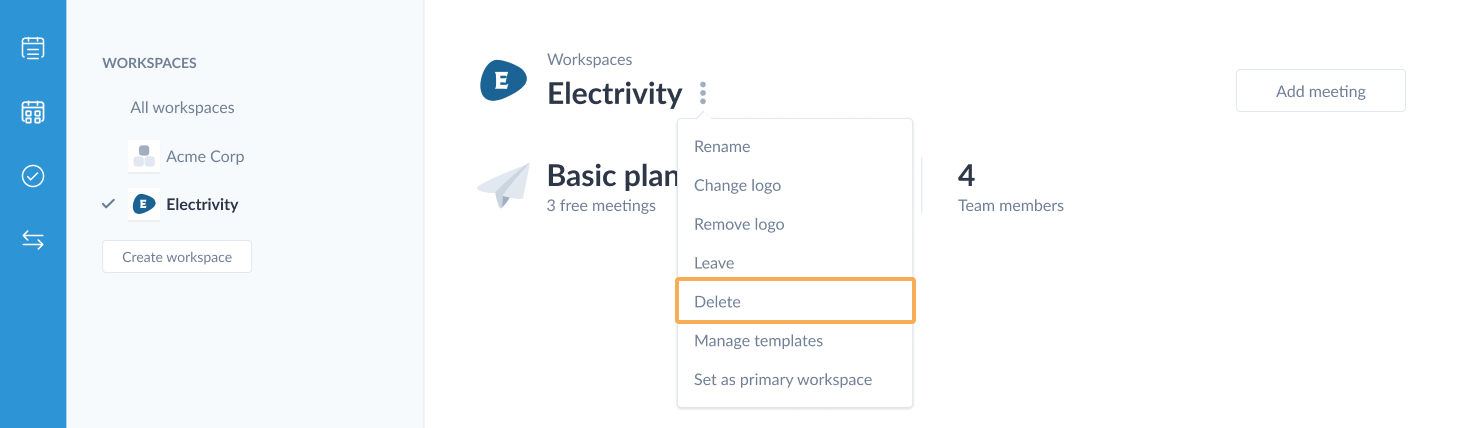
A workspace can only be deleted if it has no series/meetings in it. Series/meetings cannot be deleted in MinuteMe, so any series/meetings would need to be moved to another workspace before the workspace can be deleted. Read more in the move series to other workspace section of the series help guide.
If you are a team member of a workspace, and no longer wish to have any visibility of the workspace, refer to the Leave workspace section in this help guide.